Getting Started
 By Adam on Jul 22, 2025
By Adam on Jul 22, 2025 In this guide we'll go over the quickest way you can get started with SongBoard: from copying a public event template to your host picking out songs.
How to Sign Up for SongBoard
If you haven't signed up for SongBoard, you can get started for free (no credit card and no obligation).
SongBoard actually has a free plan that you can use with no time limits. To check out SongBoard Plus (which comes with a bunch of huge time savers), visit SongBoard's pricing page.
Using Public Event Templates
The quickest way to get started with SongBoard, is to start from a public template.
A public template is a pre-made event that you can start from instead of starting from a blank event.
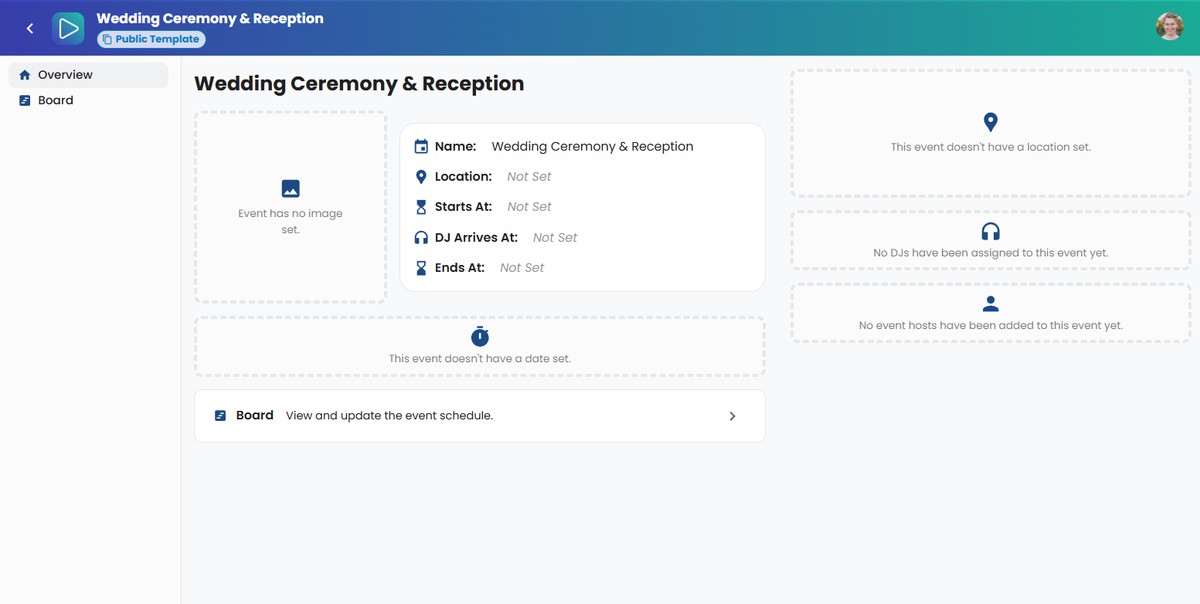
A template includes all event information including all cards, time information, songs sections, questions, and notes.
In just a few clicks you can have a full event created (like a wedding or corporate event), along with all of the typical event sections.
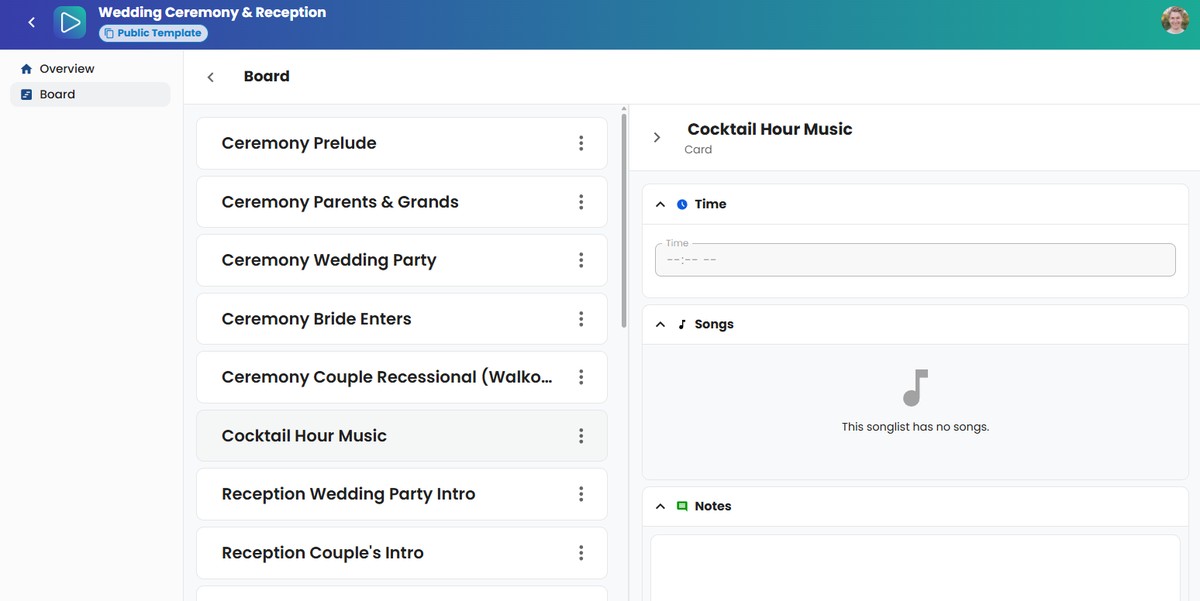
To clone a Public Event, login with a DJ or admin account, and navigate to the "Templates" page.
Then click the "Public Templates" button. From there, you can click on any public template, and click "Preview" to check out the template.
When you picked out which template you want to clone, just click the 3 dot menu on the template you want, and click "Create Template".
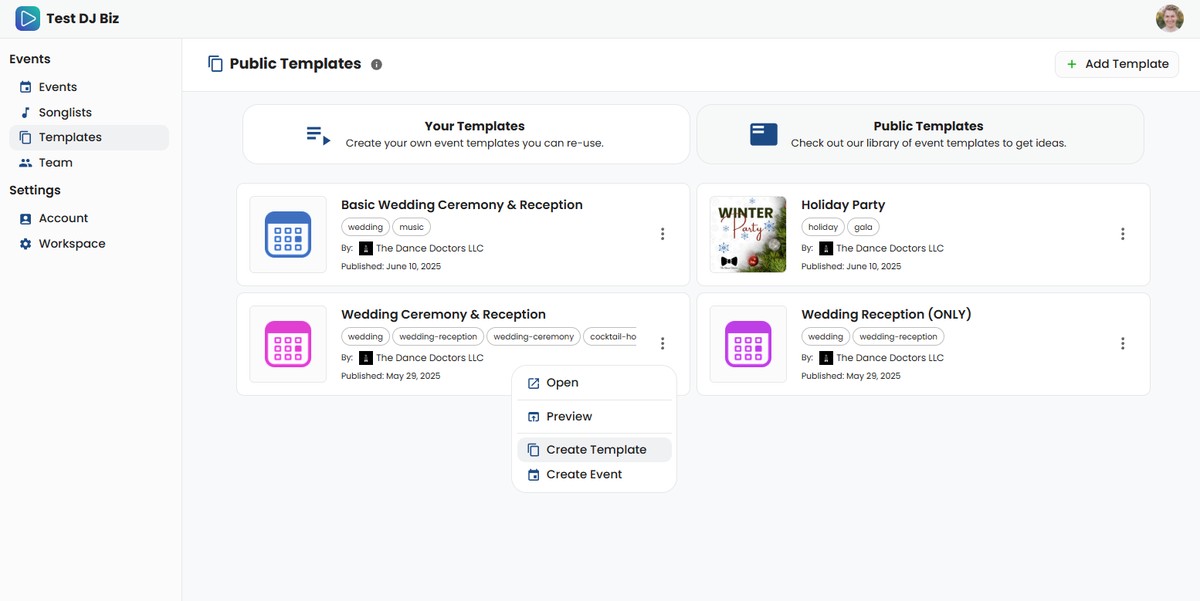
This will make a copy of the template that you can use in your own workspace. You'll be able to customize it however you'd like, and use it to create events.
You'll find your new template shows up on the "Your Templates" page.
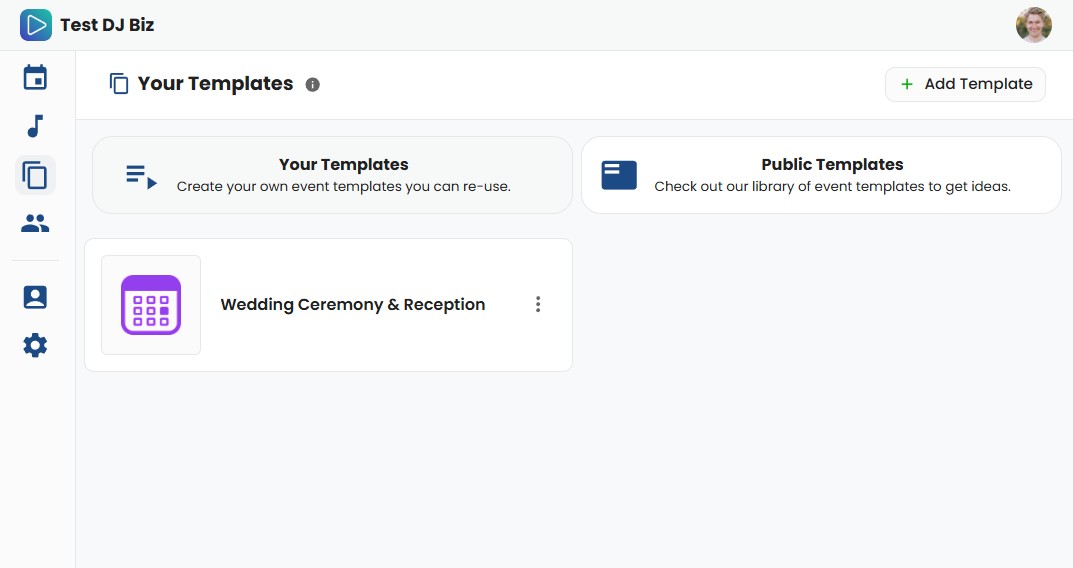
Create an Event from Your Event Template
Now that you have an event template created in your workspace, you'll be able to customize your template and create any number of events with it.
Customizing Your Event Templates
To customize any event template, head to the "Templates" page and click on the template you'd like to edit.
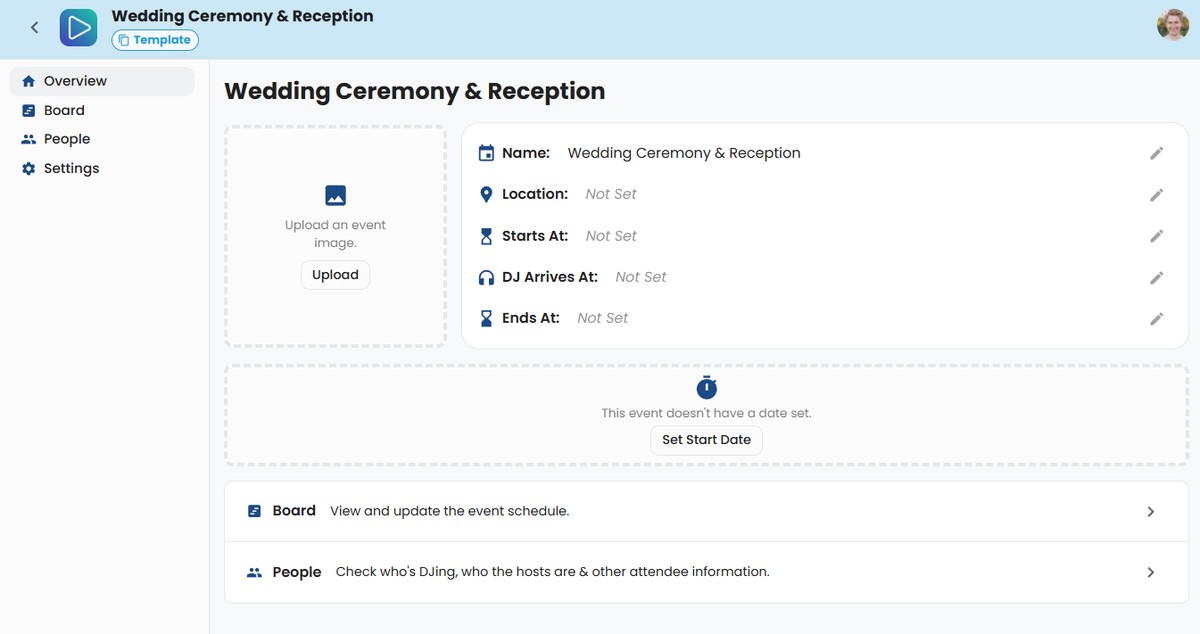
You can edit the event template just like you'd edit any event. Go ahead and customize anything from the Overview page or the Board page.
Here's a few things you might want to do:
- Add Cards
- Re-order Cards
- Remove Cards
- Add Questions sections to Cards
It's totally up to you how you want to customize your templates.
ℹ️ If you're not sure what to customize for your template, you can just leave it as is. As you use SongBoard you'll learn and make tweaks along the way.
Creating an Event
To create an event using your template, head over to the "Events" page, and click "Add Event".
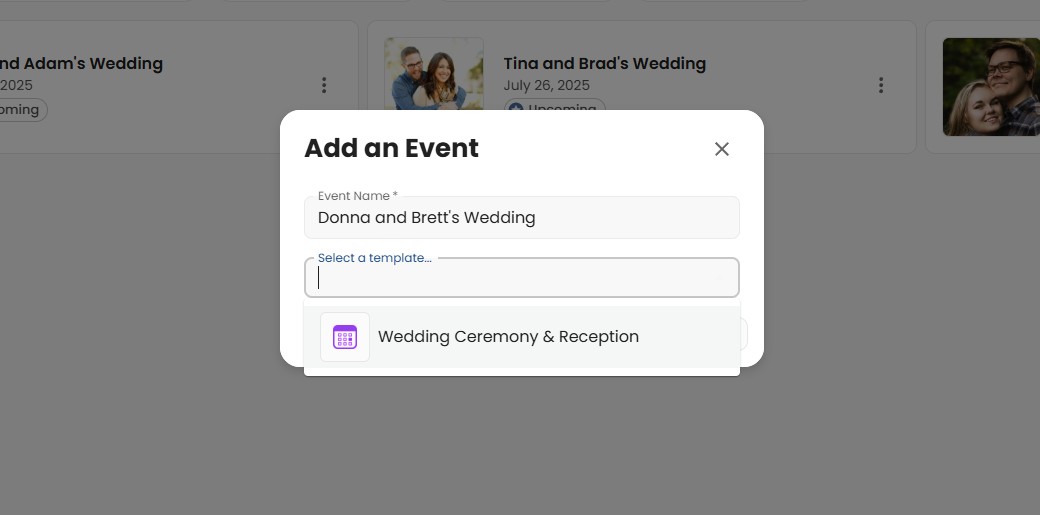
From there you'll be able to select an event name, and a template to start from.
Click "Save" and you'll create a new event that has all the information from your template already filled out.
Set Up Your Event And Invite Hosts
Now that we have an event created, you'll want to go over the event and add any information you already know about this particular event.
Setting Up the Overview Page
We can start with setting up the Overview page.
This is the first page DJs and hosts will see when they visit the event.
There are a few things you might want to set:
- Event image (for a wedding an engagement photo works great)
- Event location
- Event start date
- Event end time
- DJ arrival time
If you don't know any of these details, no worries, you or your hosts can update it at any time.
The more details you add, the more info will show up on the Overview page (e.g., if you add start dates you'll get countdowns, if you add location you'll get a Google Map of the venue).
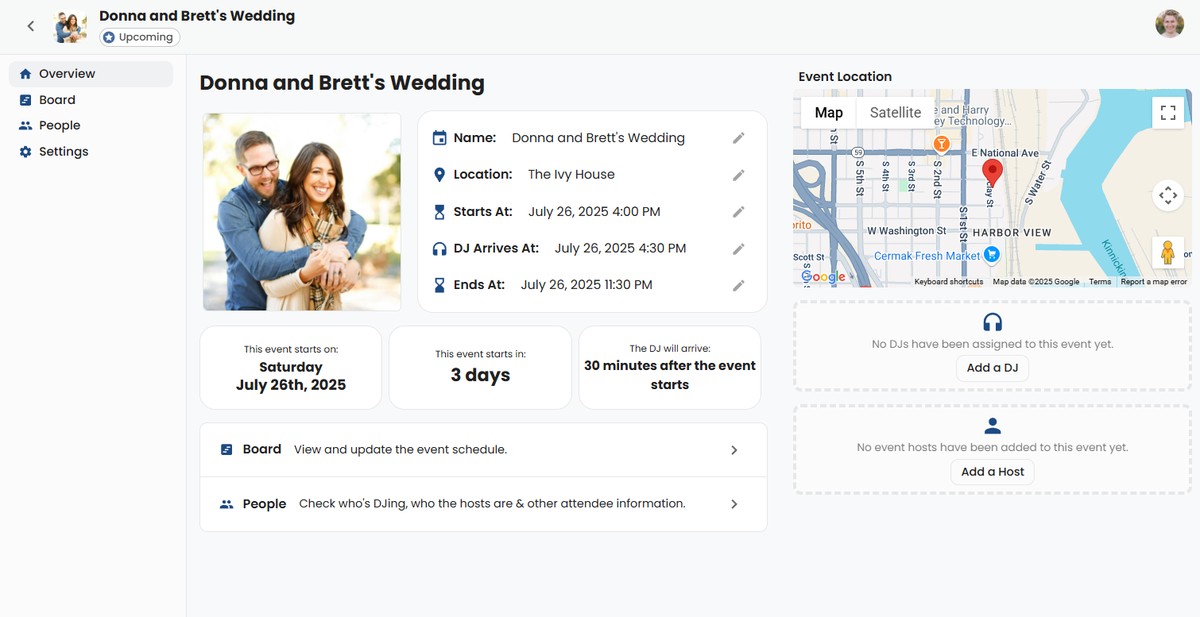
Setting Up the Board Page
Next, you'll want to go over the Board page and check if there are any Cards you'd like to change for this particular event.
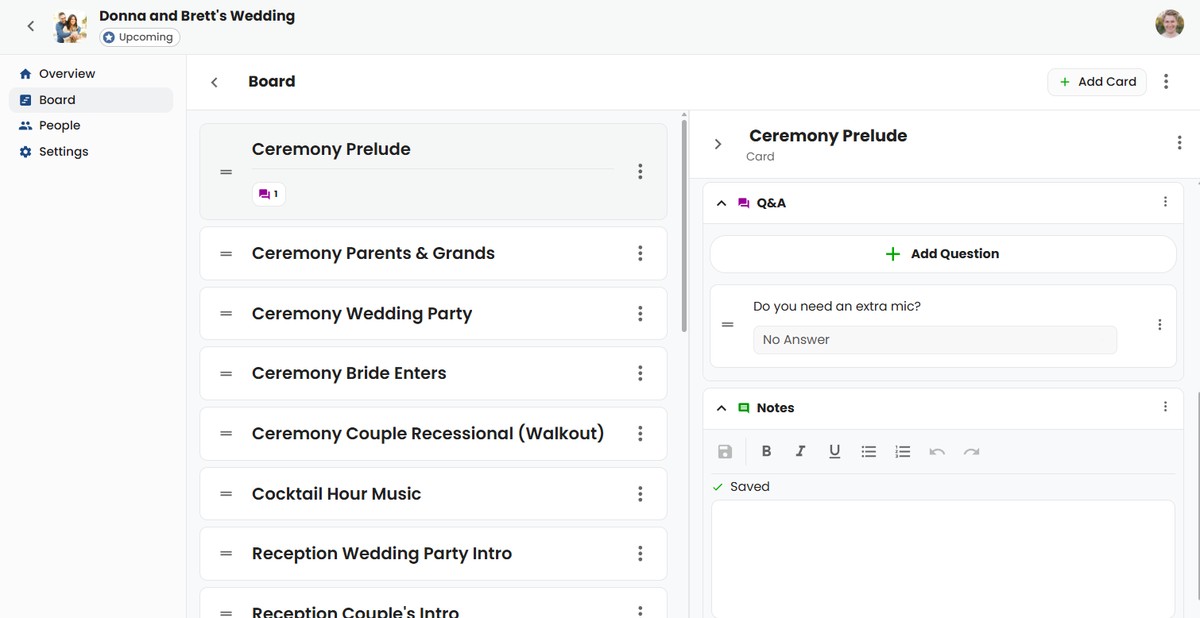
For example, maybe you already know some parts of the template aren't applicable to this event (for a wedding this could be... the Garter Toss 🙃).
Inviting The Hosts
Your event is all ready to go! Now you just have to make sure you've added the DJs and to invite your hosts.
You can do all of this on the "People" page for the event.
First, make sure you've got a DJ for the event. You can click the "Add DJ" button to add another user as a DJ, or click "Join" to add yourself.
Finally, click "Add Host" to invite your hosts!
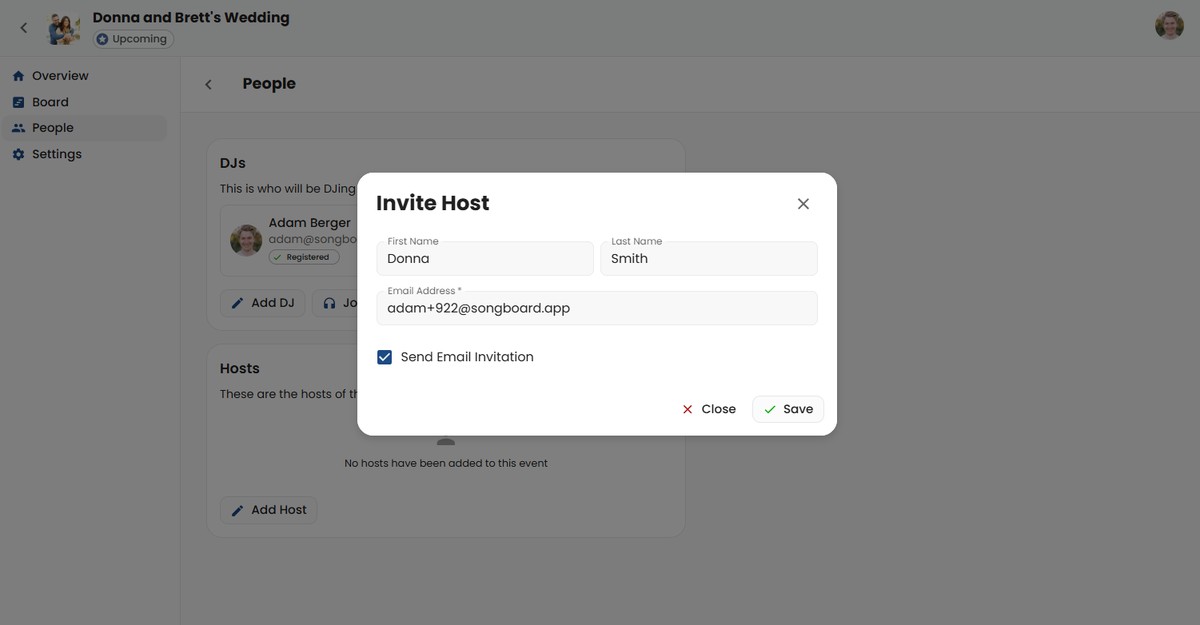
You can choose between sending an invite email (SongBoard will send it on your behalf), or by copying the invite link to send it yourself.
The quickest way is just to have SongBoard send the email for you. To pick that route, just leave the "Send Email Invitation" checkbox enabled.
The invitation email is personalized for this specific event.
Here's what it looks like:
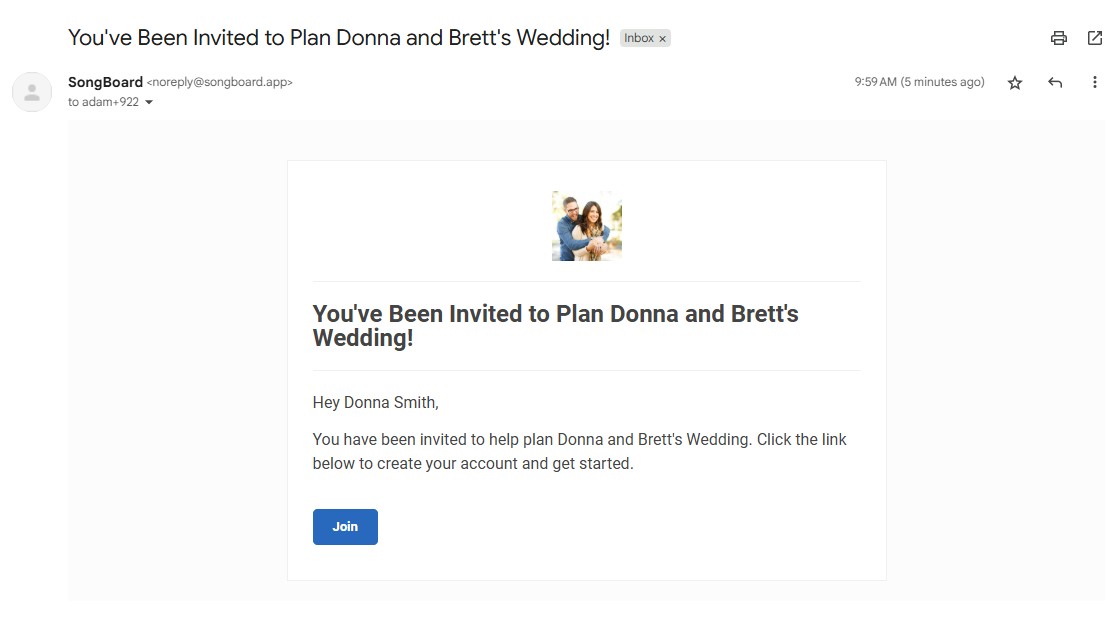
You can also customize this email by following our email invitations guide.
Planning the Event as a Host
Now that your host has been invited, they will be able to register their account and edit the event.
They'll be able to edit the Overview page and the Board (adding Cards, removing Cards, answer questions, pick out songs, etc...)
Host Account Registration
A host can register their account by clicking the "Join" button on their invitation link.
Here's the first page they will see:
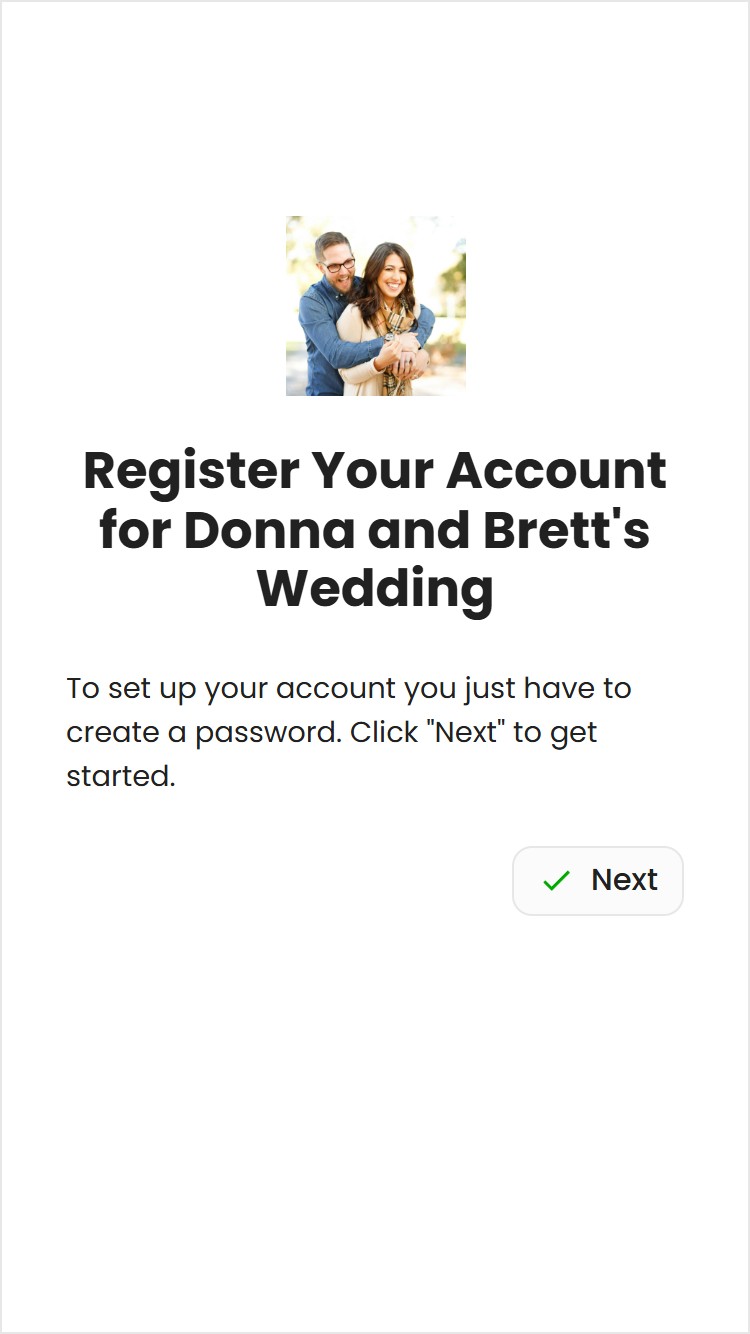
After clicking "Next" they will be able to set a password for their account:
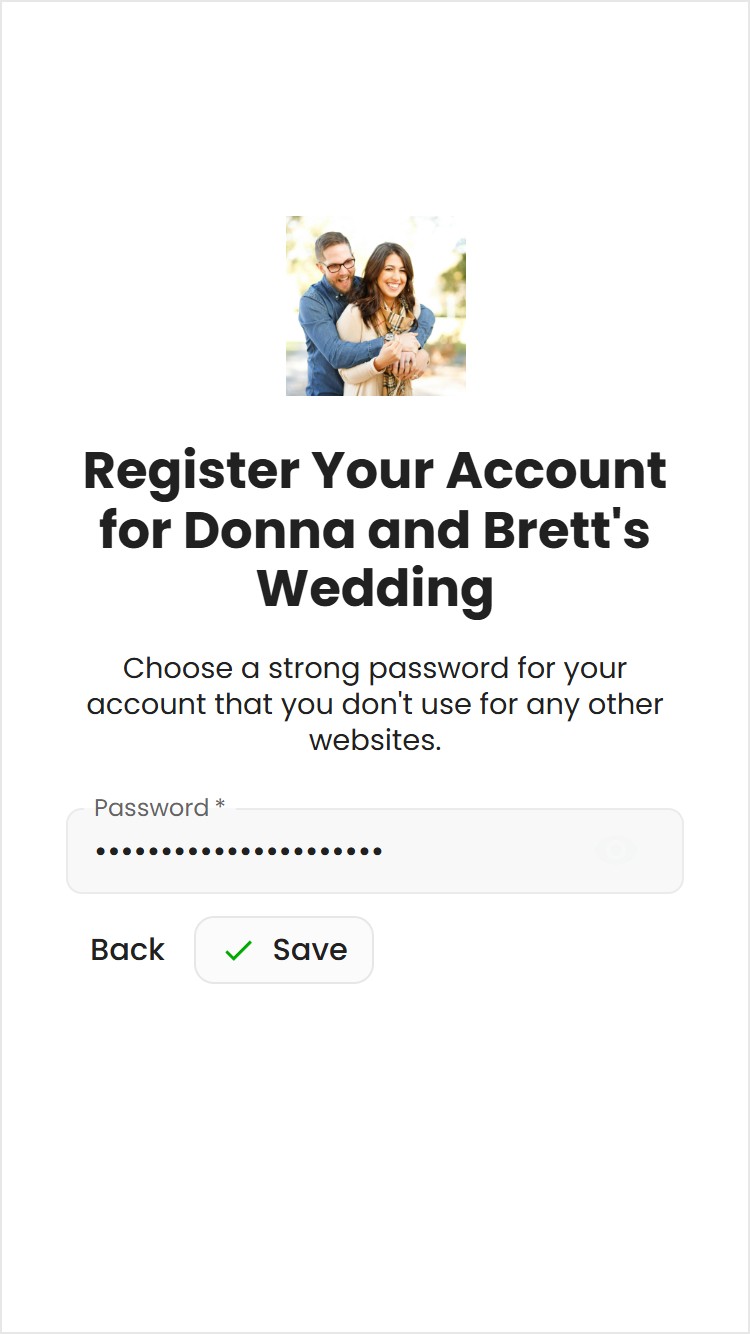
Their account is now registered and they will be automatically logged in to their event.
Host Planning Their Event
Once their account is registered, they will land on the Overview page for their event.
Overview Page
They can click on any of the sections (like the event image, event name, start time, location, etc...) to edit.
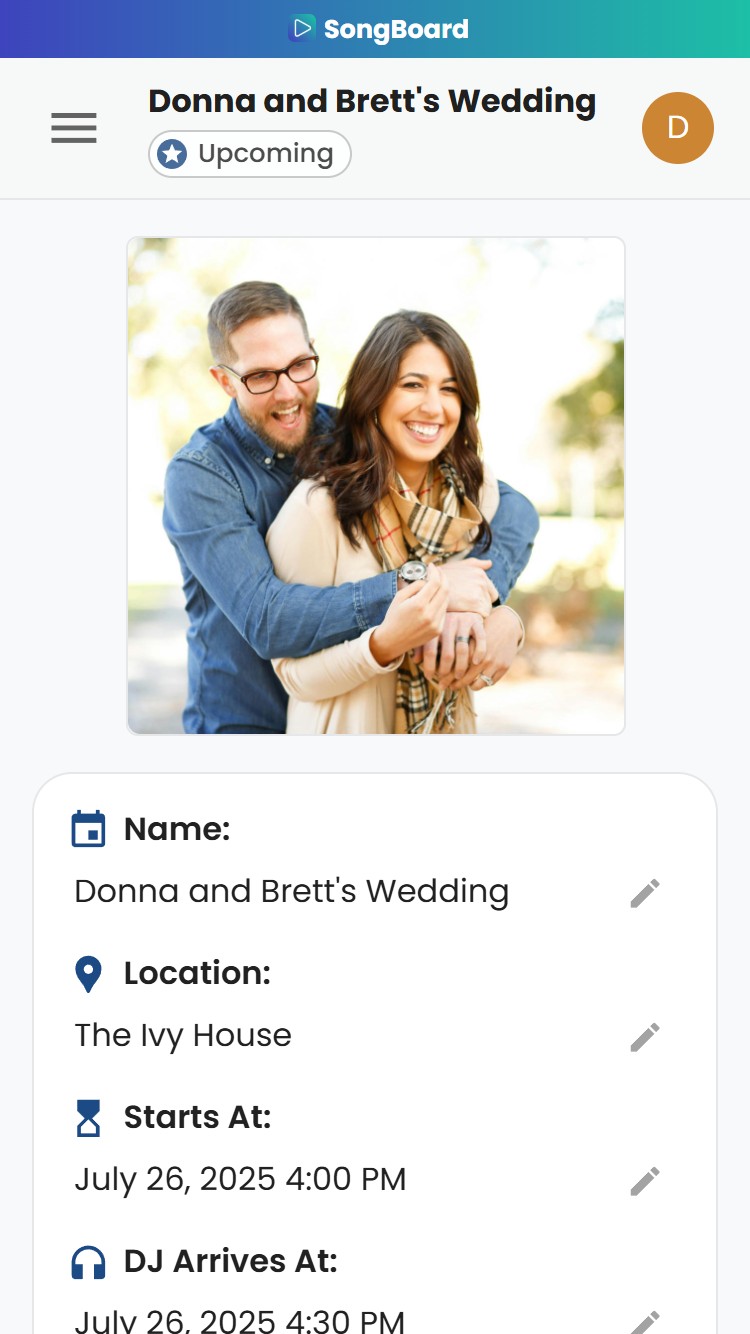
The host can navigate through the pages of their event by using the menu on the top left (or by swiping from left to right).
They also have links on the Overview page that can help them get around.
Board Page
On the Board page, they'll be able to see all parts of their event, and click on any one of them to add information:
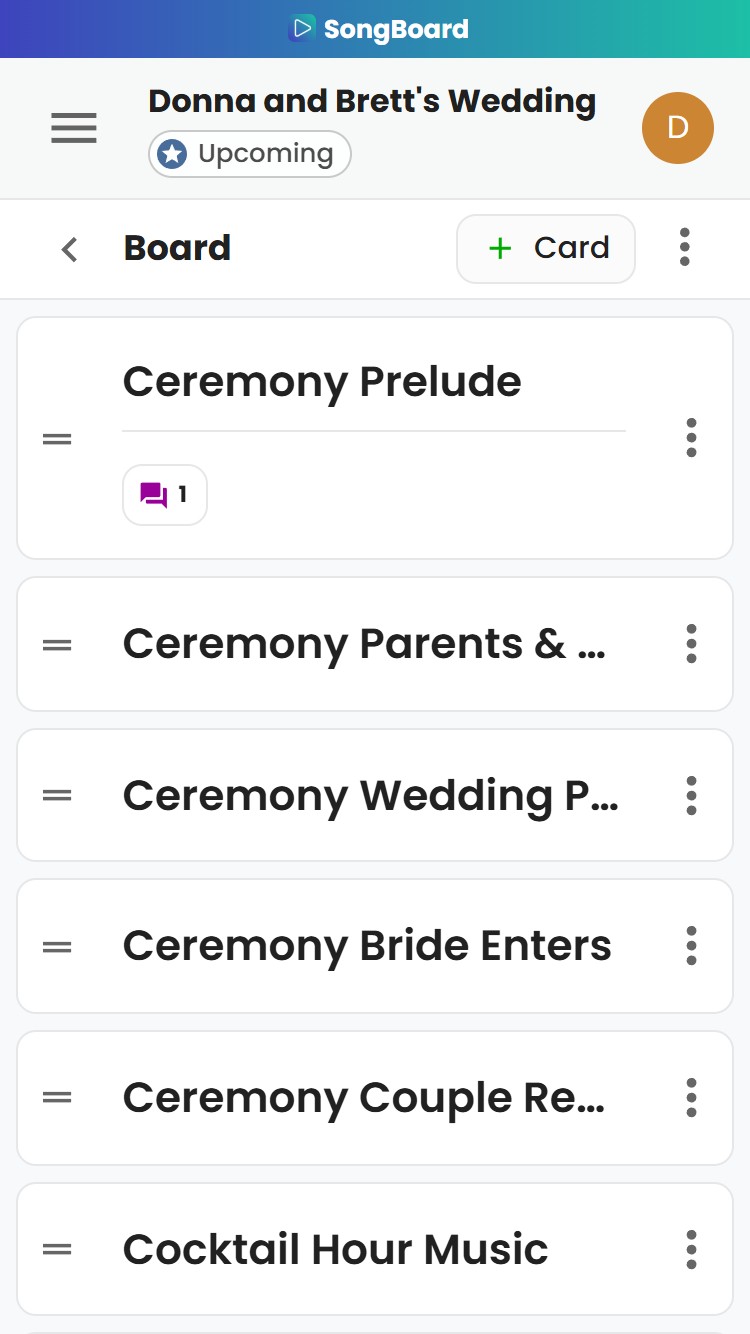
Selecting Songs
Here the host clicked on the "Cocktail Hour" Card so they can pick out a few songs:
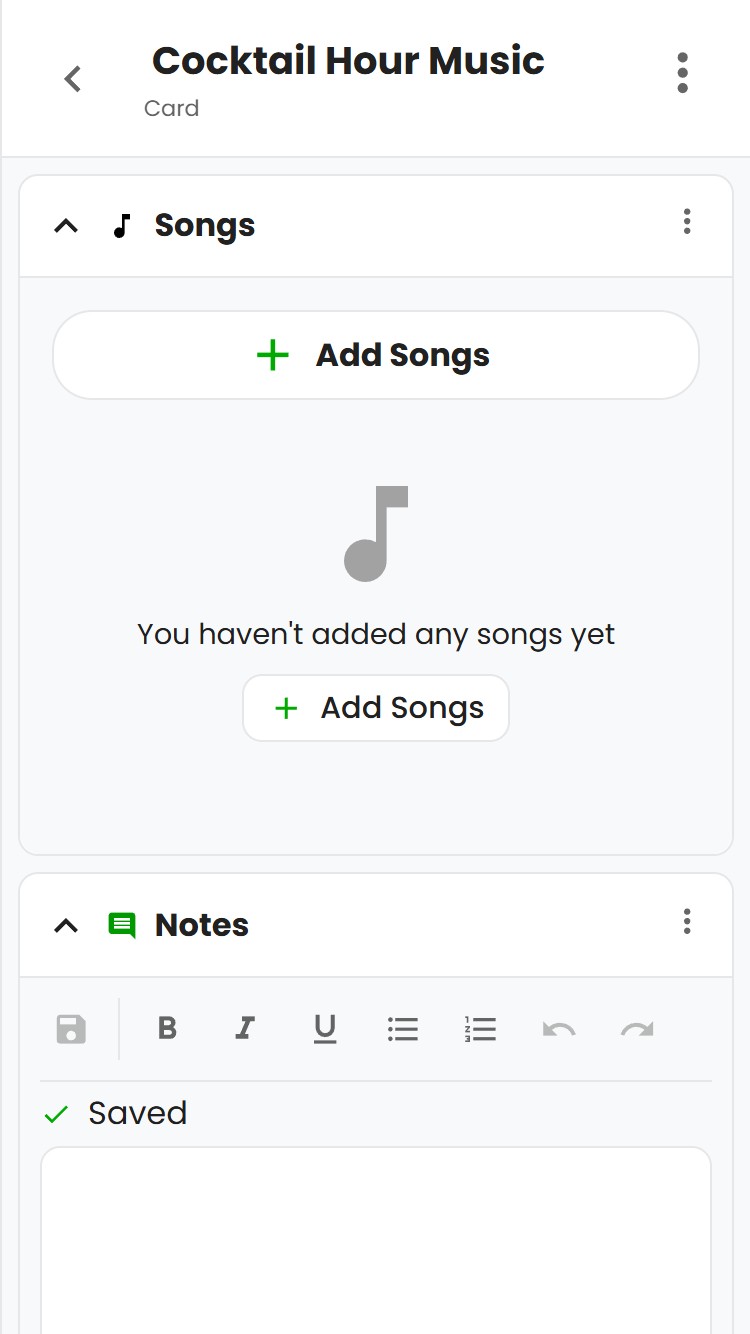
A host can click "Add Songs" and then search for any song they'd like.
They can click on the "+" icon to add a song:
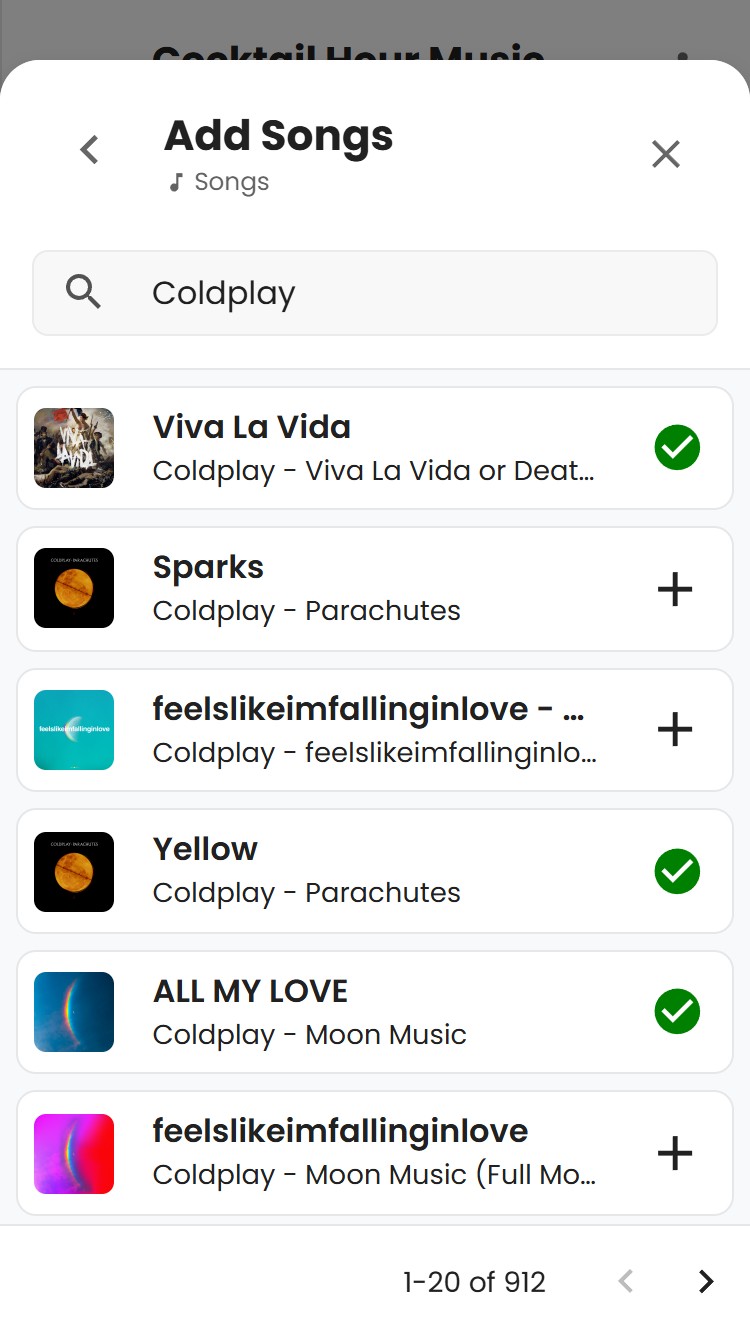
Then the "x" to close the Song Select menu, and they'll see all the songs they picked.
Any song can be selected as "Must Play" by clicking the star icon on that song:
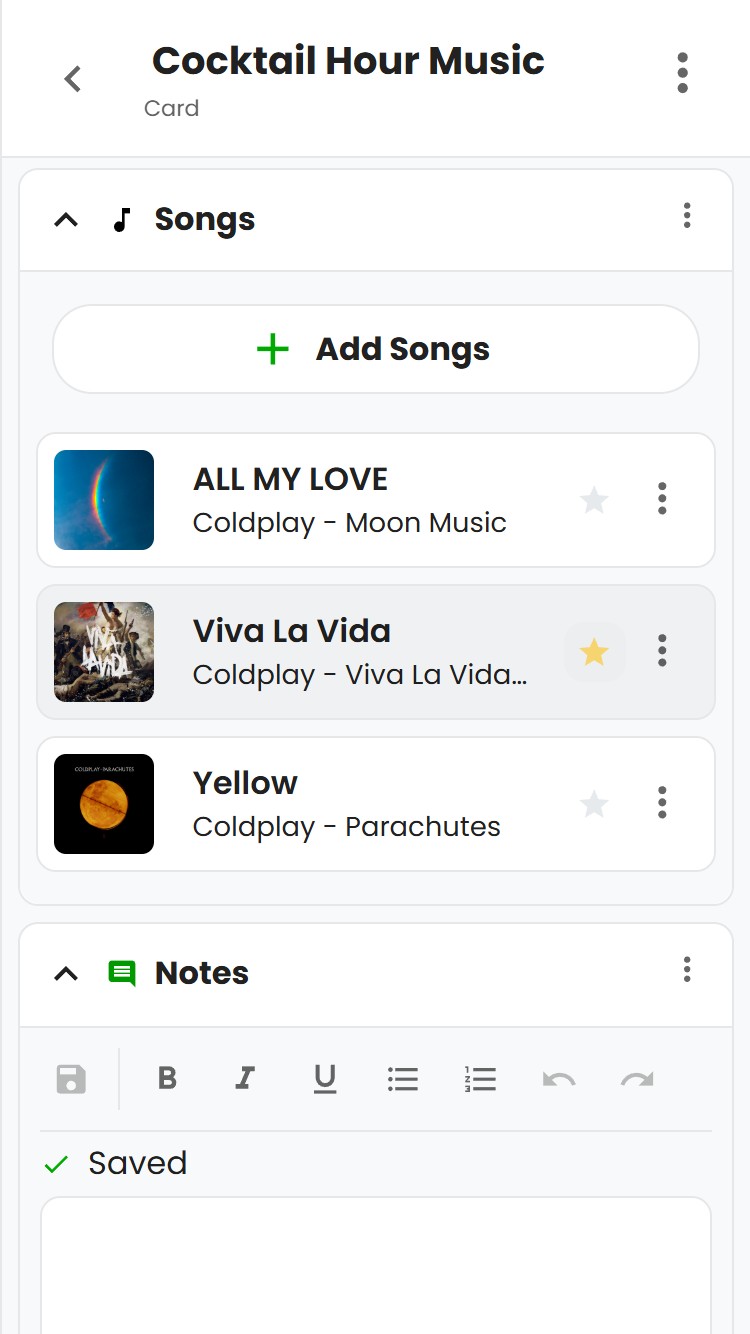
Answering Questions
Any cards that have Questions sections will be highlighted with a purple questions icon along with how many questions you've asked them.
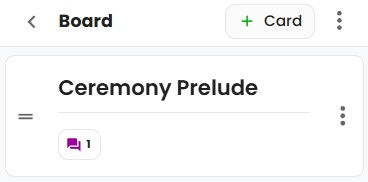
They can click on any Card with a questions section and respond:
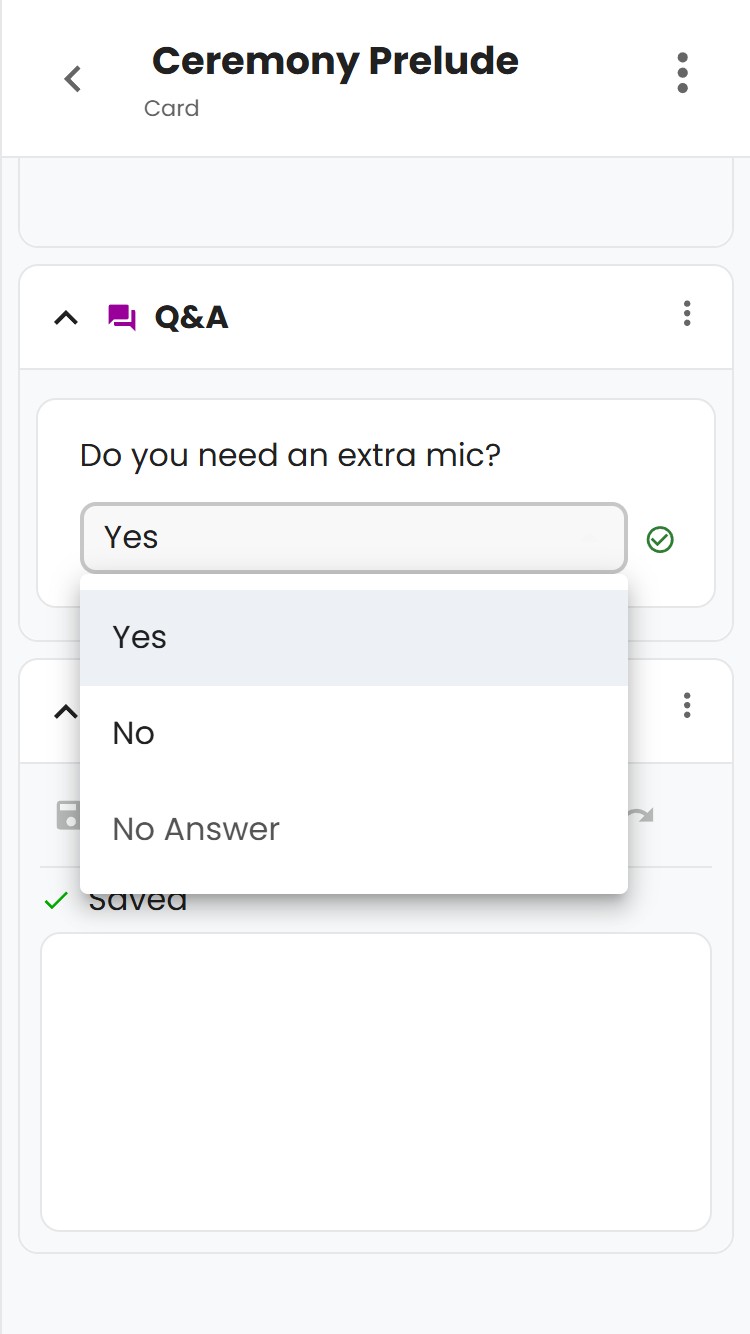
Collecting Event Info from Host (as a DJ)
Now that your host has logged in and shared some info about the event (picked songs, and answered questions), the DJ can go to the Board page to collect all the information the host shared.
Any songs that have been added will be highlighted with a music note icon on the Card along with the number of songs that were picked.
You can just click on a Card to view which songs were selected. If you see a star by a song, that means the host selected it as a must-play.
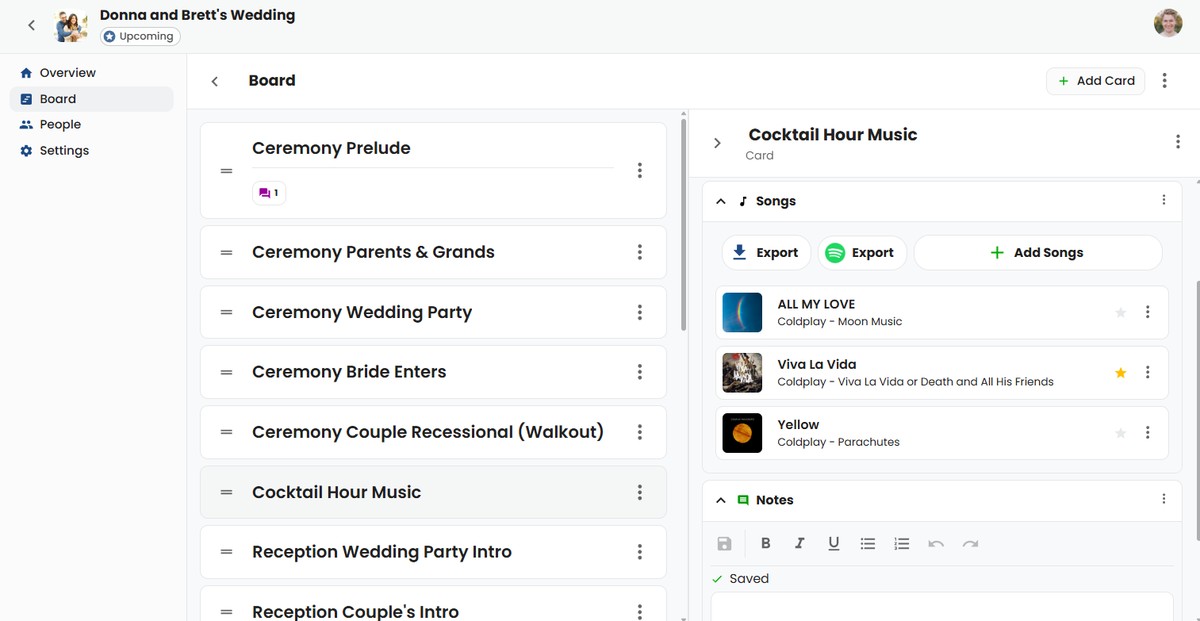
The DJ should also check any Questions sections (Cards with the purple questions icon) and check which questions the host responded to.
Here we can see that the host is requesting that we bring an extra microphone they can use for the wedding ceremony:
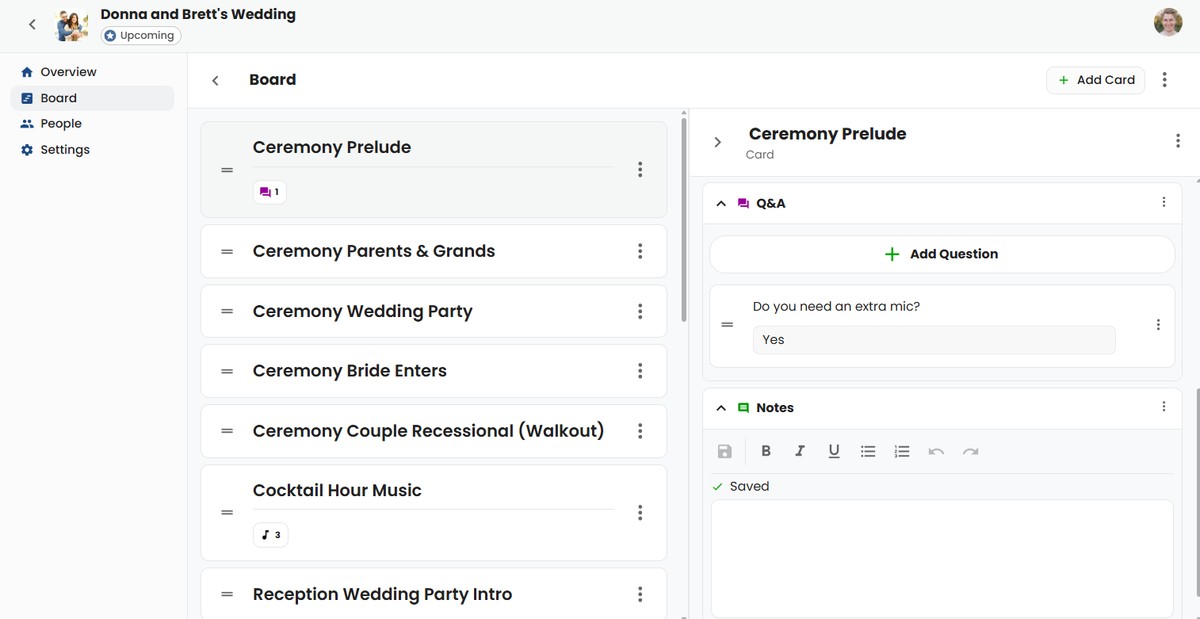
Next Steps
That's it! You just created a reuseable template that you can use to create events, created an event, shared it with a host, and collected all the information you need for your event.
That's the basic flow of using SongBoard, but there's plenty more to explore.
Here are a few things you can check out next:
- SongBoard Scanner to automatically match songs your host picked with songs in your music library (to import into your DJ software)
- PDF Export to download an offline copy of all the event details (Overview page + Board along with all Card information)
© 2025 SongBoard. SongBoard is a trademark of SongBoard LLC. All rights reserved.
