SongBoard Scanner
 By Adam on Jul 20, 2025
By Adam on Jul 20, 2025 ℹ️ SongBoard Scanner is a SongBoard Plus feature
SongBoard has a music library scanner called SongBoard Scanner that you can use to upload which songs you own on your devices to use for song matching.
When you have your library synced with SongBoard via the SongBoard Scanner, you'll be able to all songs from your event into an M3U file.
When you've got that M3U file, you can import it into basically any DJ software like Serato and Virtual DJ.
How to Install SongBoard Scanner
To get started with SongBoard Scanner, go to any Event you'd like to export songs from and click on a Card that has a songs section.
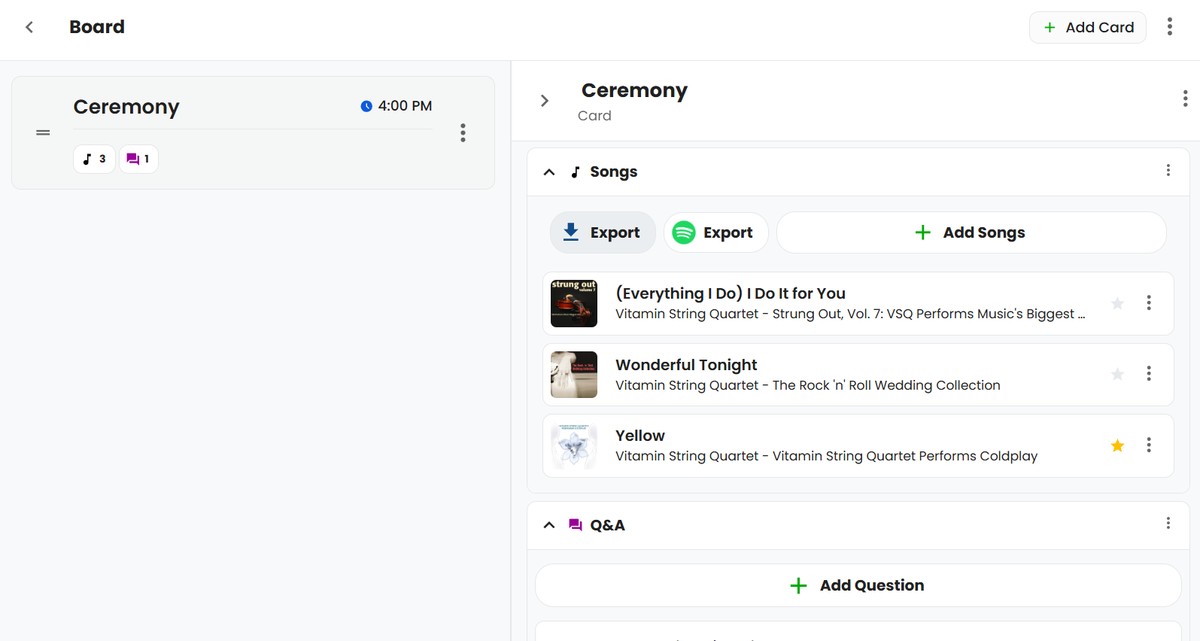
Then you'll see the device select page:
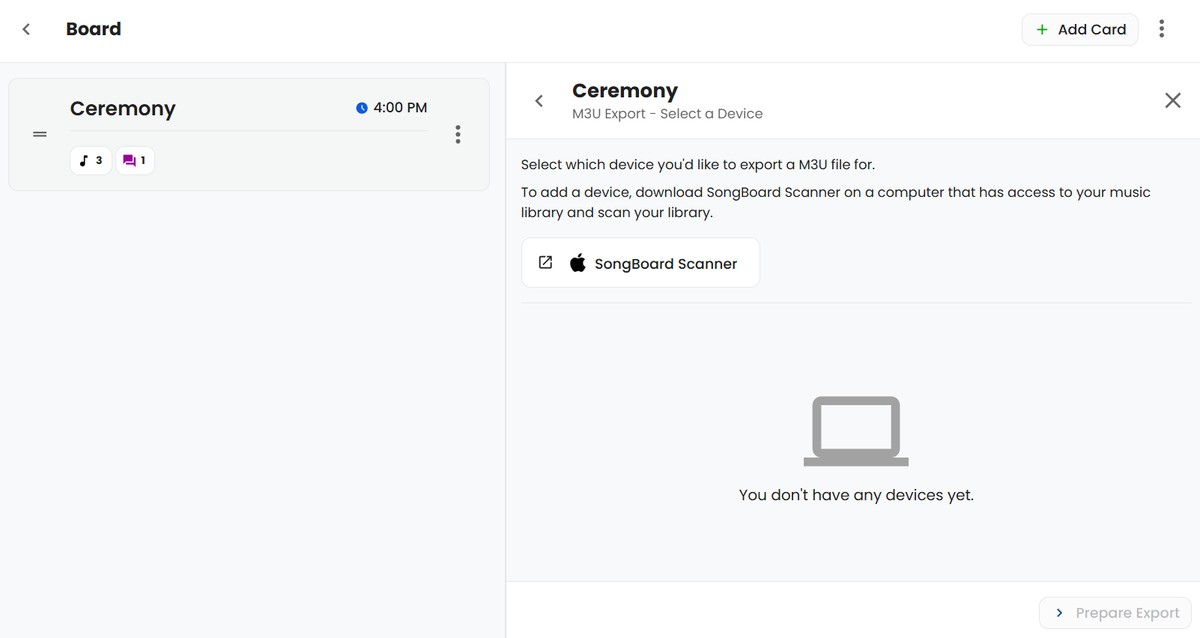
Here you'll see we don't have any devices yet, because we haven't installed the Scanner on any devices yet.
If you haven't installed the Scanner before, click the link on this panel to install the Scanner for your platform. The Scanner is available for both Windows and Mac.
How to Use SongBoard Scanner
Now that you've got SongBoard Scanner installed, we can sync your music library with SongBoard. To get started, search for the SongBoard Scanner app on your computer and start it.
(If you haven't installed SongBoard Scanner yet, please follow the directions in the previous section.)
If you haven't used SongBoard Scanner before, the first screen you'll see is the login screen. You'll just have to login one time.
Just enter your SongBoard username and password as usual to login:
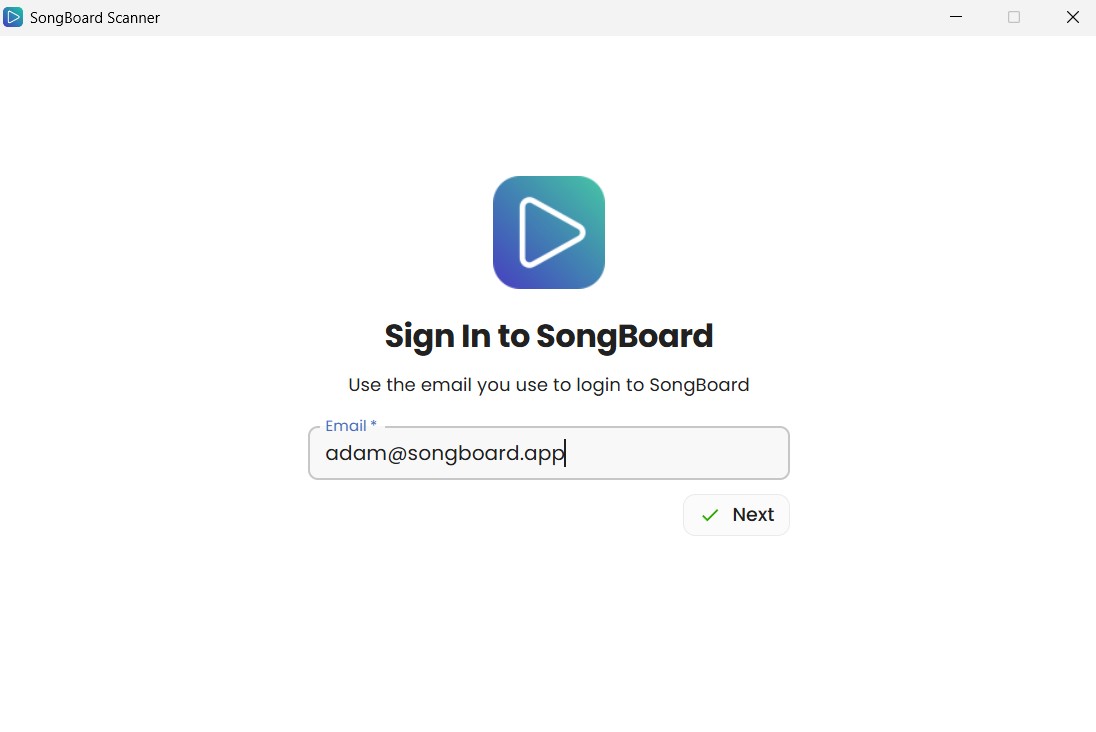
After you're logged in, you'll see the home page:
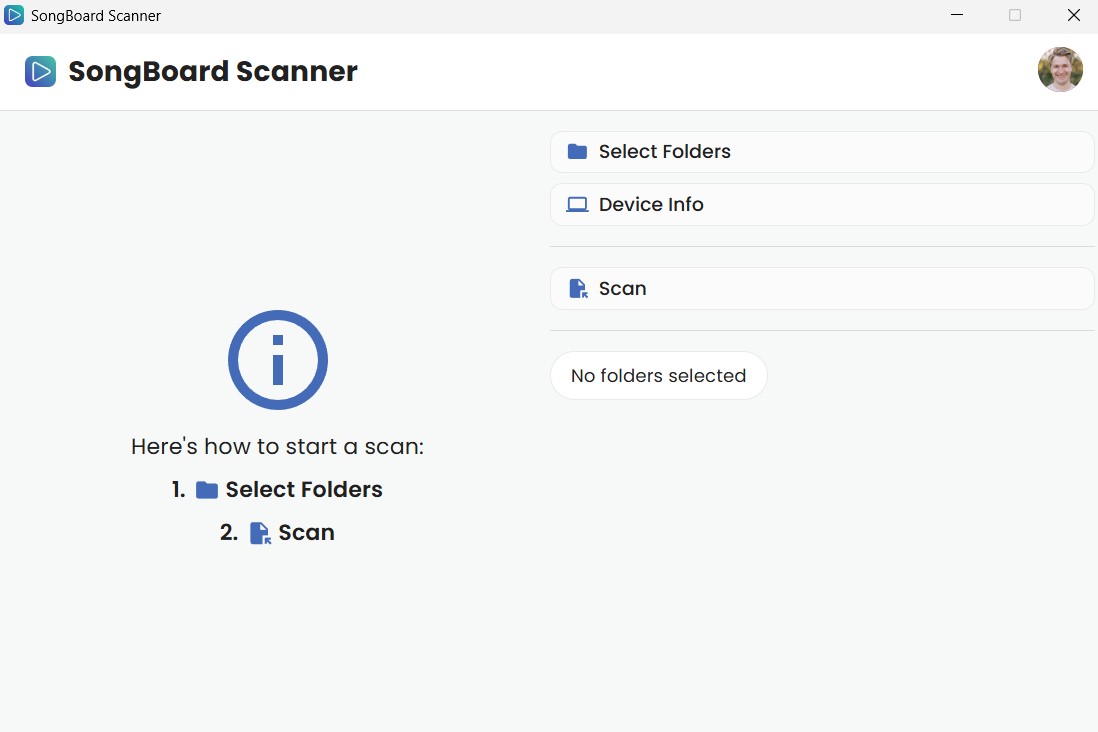
This is where you can start scans, and check out the status of any in-progress scans.
Starting a scan is super easy. You just have to:
- Select folders to include in your scan
- Click "Scan" on the home page
Step 1: Selecting Folders to Scan
To select which folders will be included in your scan, click on the "Select Folders" button.
You'll see a page like this:
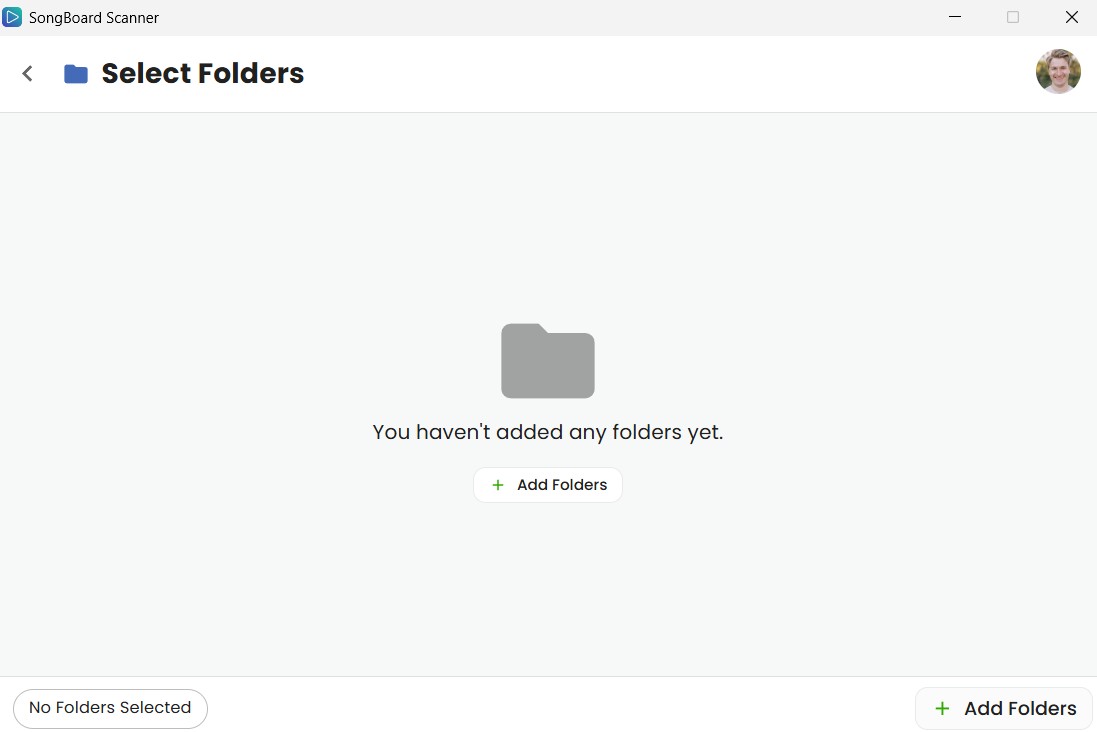
Click "Add Folders" and select as many folders as you'd like.
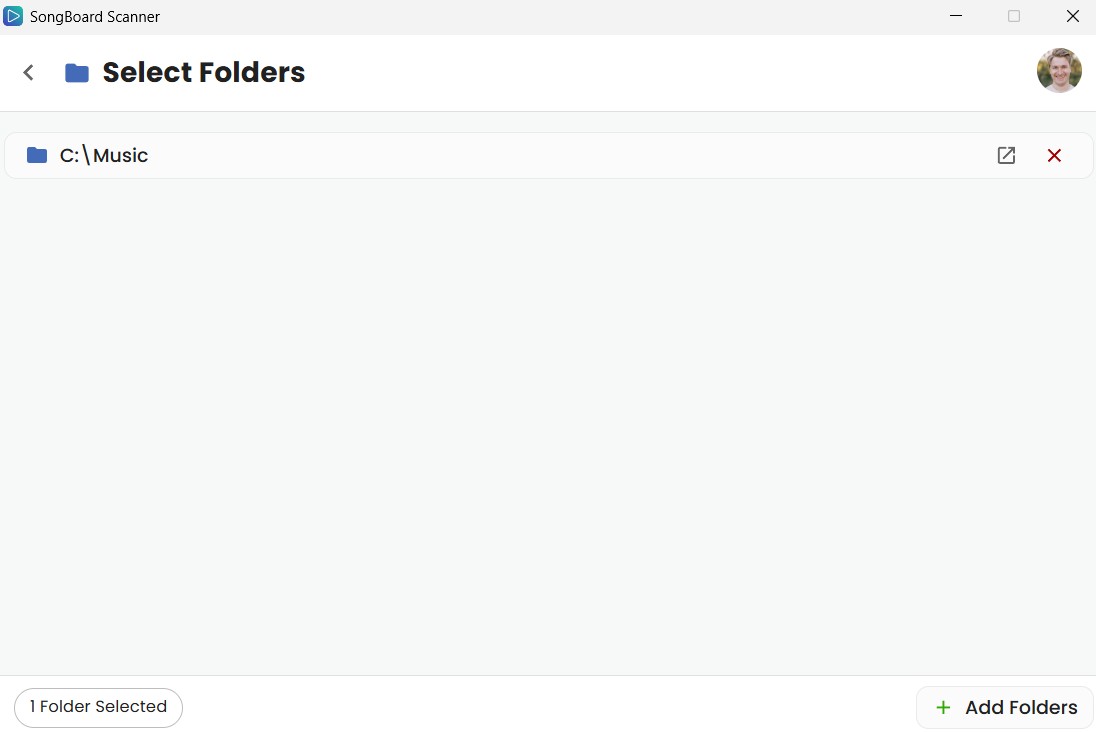
Any folders you add will appear on this page. To remove a folder just click on the "x" next to the folder path.
Whenever you're ready, click the back button on the top of the page to head back to the home page.
Step 2: Starting a Scan
After you've selected which folders to scan, you can go to the home page to start a scan.
To start a scan just click the "Scan" button. While the scan is running you'll see live progress updates:
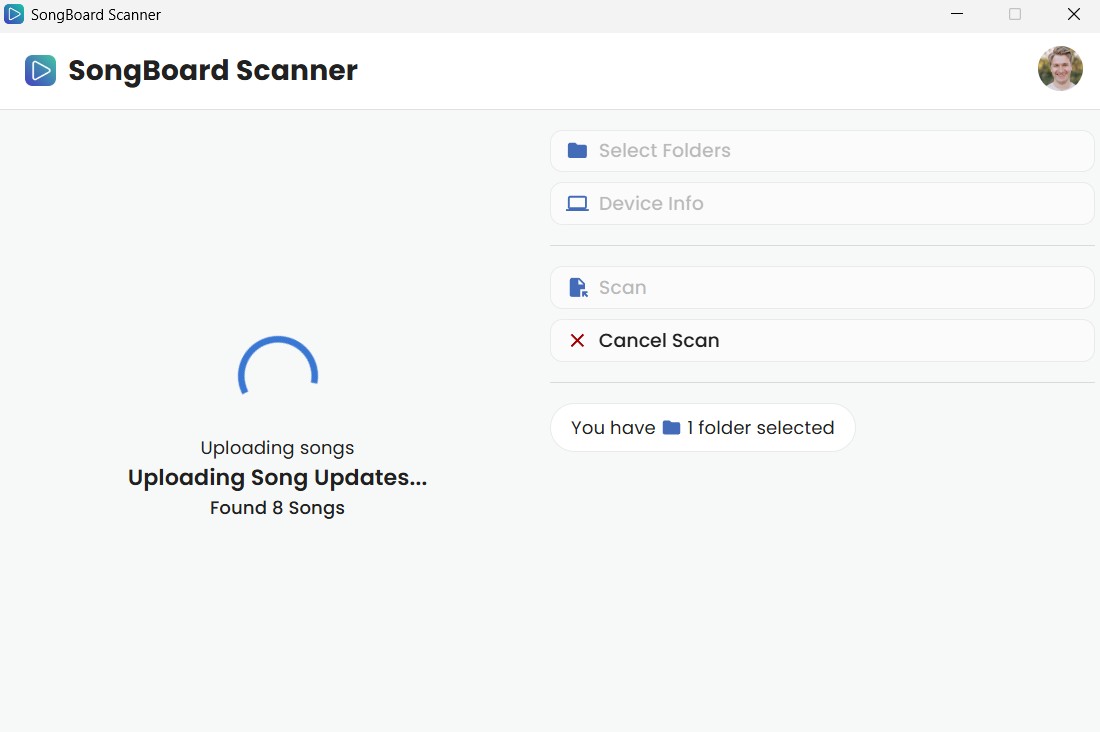
ℹ️ Depending on how many songs you have, your first scan might take several minutes. Please be patient 😁, the first scan is the slowest.
When the scan is complete, you'll see a screen like this:
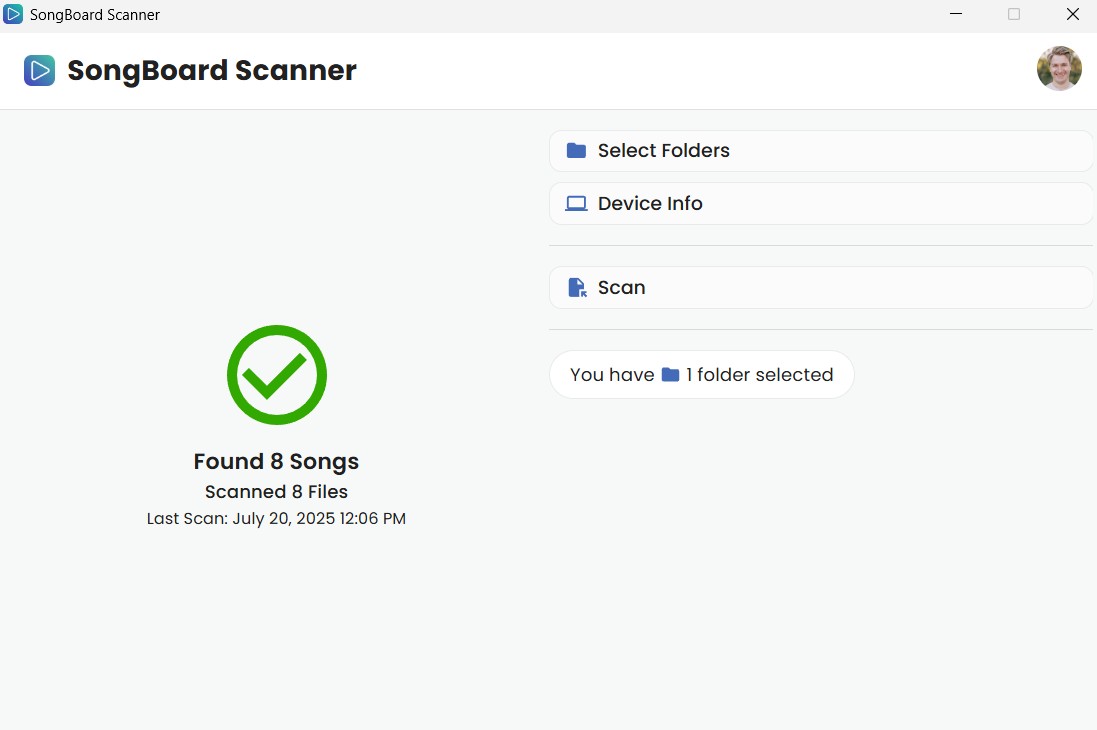
That's it! Your songs are now synced with SongBoard.
It's time to head back to SongBoard, and you'll see your device show up after clicking the "Export" button on any Songs section.
Exporting Songs to M3U
Now that you've got SongBoard Scanner installed and you completed your first scan, your device will show up in SongBoard when you go to export any Songs section.
(You may have to refresh the page to see it.)
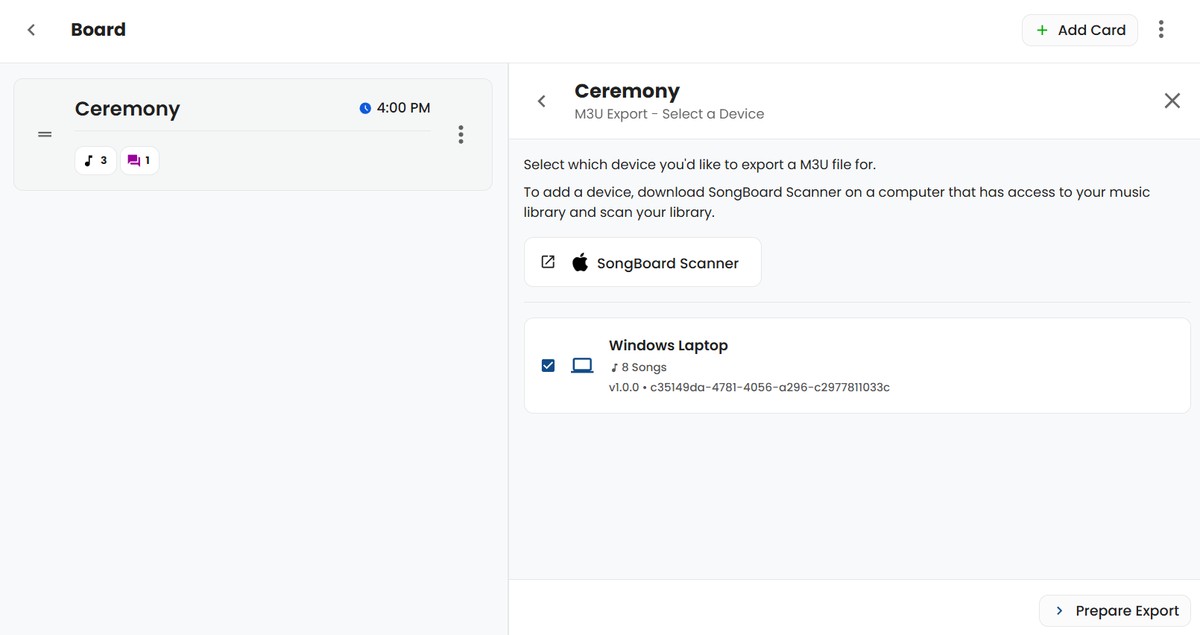
Here you'll see all devices you've scanned and how many songs have been scanned on each.
Just click on the device you'd like to export a M3U file for, and click "Prepare Export".
ℹ️ This step may take several seconds -- we'll be automatically matching your songs with the songs from this Songs section.
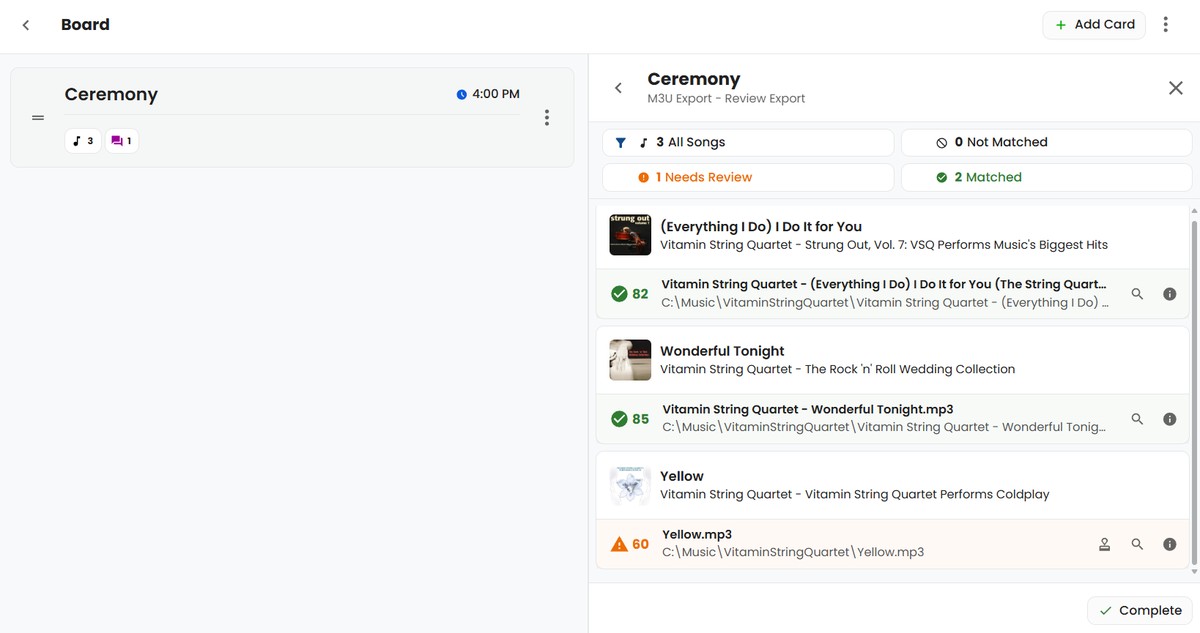
Once the matching has completed, you'll see a list of all the songs and what SongBoard chose for automatic matches for each song.
Reviewing Automatically Matched Songs
SongBoard does it's best to match the music files you've scanned with the songs for the event. But you'll always want to double check to make sure everything is correct.
There are clickable filters at the top of the panel that let you see only Matched, Not Matched, or matches that need review (that have low confidence).
In the example below, I clicked "Needs Review" to only see songs that matched with low confidence:
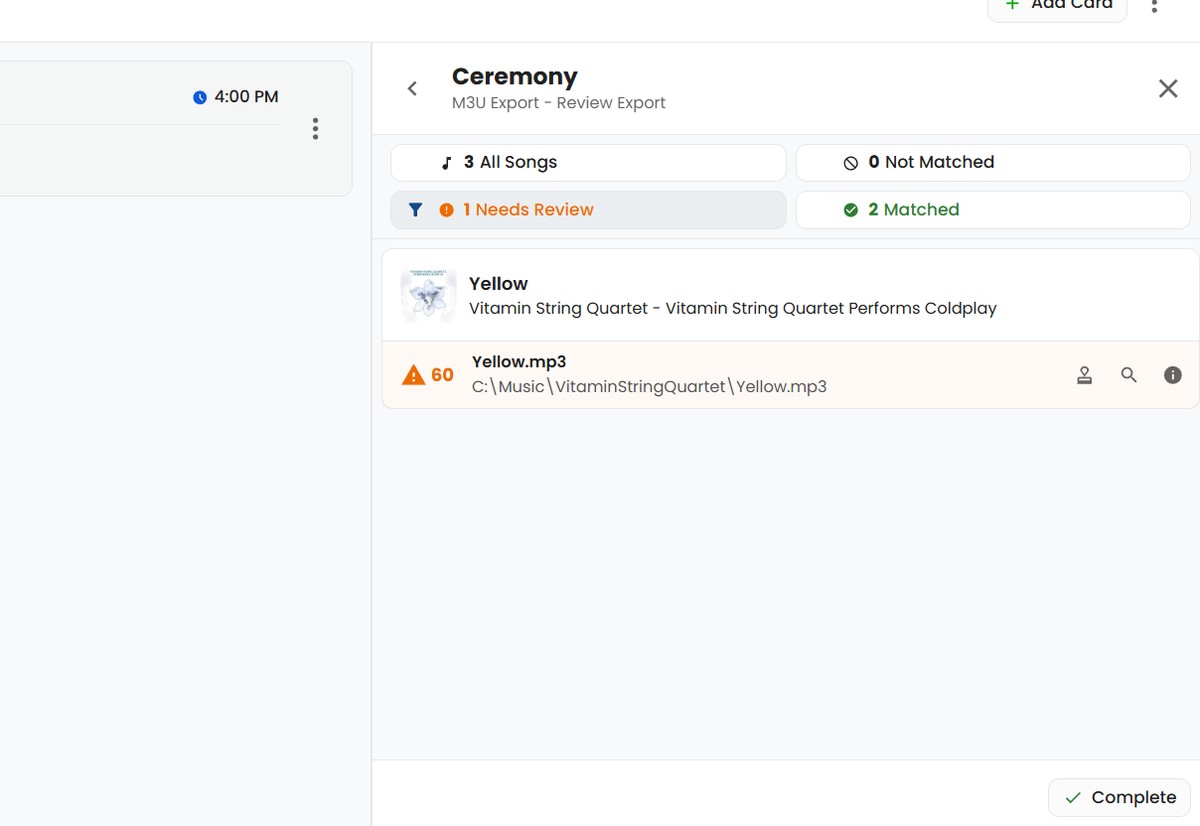
⚠️ Always make sure to check each automatic song match before exporting -- you'll want to double check to make sure each song is exactly the one your hosts asked for.
Depending on how well your music library is tagged, you might end up with some songs that don't match well.
SongBoard will let you know by marking them as "Needs Review", and highlighting them in yellow (if it's kinda not sure) or red (if it's really not sure).
For example, in the screenshot above, SongBoard isn't confident that the version of "Yellow" performed by Vitamin String Quartet is the exact one that the host asked for.
Approving Song Matches
If a song match is marked as low confidence, you can click the "Approve" button to mark the song as manually matched.
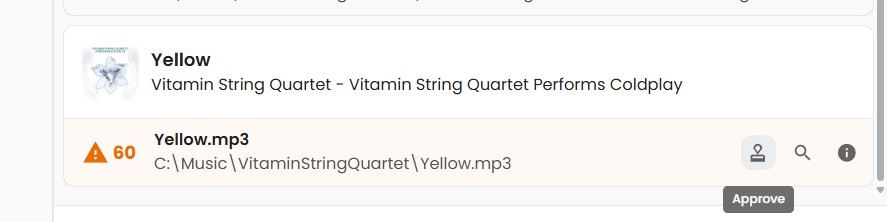
When it's manually matched, it will show up as green. SongBoard trusts you know what you're doing 😏.
Manually Selecting Song Matches
If a song match doesn't look right, you can always pick a new match by clicking on the "Find New Match" button.
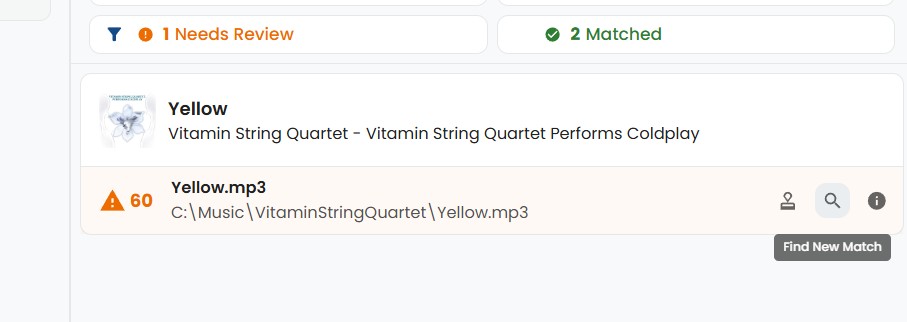
This will open up a dialog of songs that were close matches, but not close enough to be chosen as the match.
The songs most likely to be the match will be at the top:
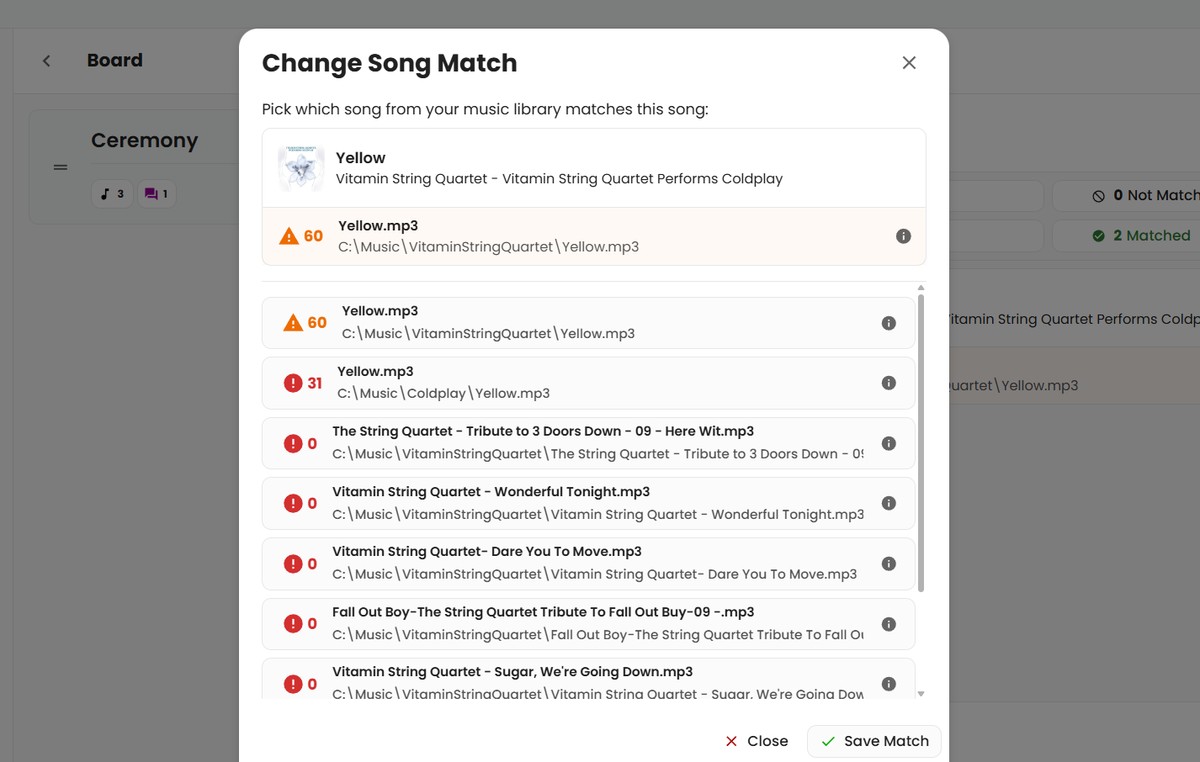
Here we can see "Yellow" by Coldplay and "Yellow" by Vitamin String Quartet show up.
You can click on any song in the list, and it will replace the current song match with the one you've selected.
Click "Save Match" and the match will be listed as green. Again, SongBoard trusts that you picked the right match 😁.
Exporting an M3U File
When you're happy with the song matches, you can click "Complete" to export an M3U file of all of the matched songs.
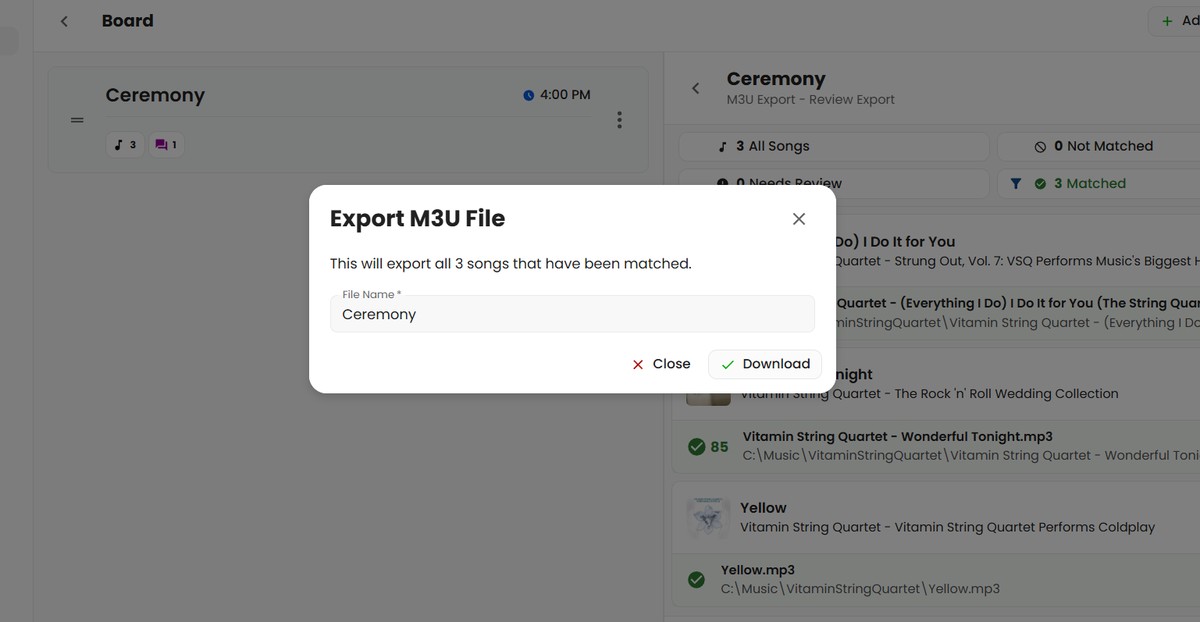
You'll just be asked what to name the file (defaults to the Card name). Click "Download" and the M3U file will be downloaded.
Importing an M3U File into Your DJ Software
The M3U file exported from SongBoard can be imported into essentially any DJ software.
You will need to make sure to use the same device that you exporting the M3U file for.
To import a M3U file into your DJ software, you'll just need to find the documentation from the DJ software you use on how to import songs.
Here are some resources for Serato and Virtual DJ:
Frequently Asked Questions
Does SongBoard Scanner work for Windows?
Yes! SongBoard Scanner supports Windows. If you'd like a link to install please contact: support@songboard.app
Does SongBoard Scanner work for Mac?
Yes! SongBoard Scanner supports Mac. You can download it by clicking "Export" on any Song section then clicking the link to install.
What Platforms is SongBoard Scanner Available For?
SongBoard Scanner works on Mac and Windows devices. You can find the
Is there a limit to how many songs I can scan?
No! There are no limits to how many songs you can scan with SongBoard Scanner. So far the record for one device is 80,000, but feel free to beat that! 😂
Do I upload actual song files with SongBoard Scanner?
When you scan with SongBoard Scanner, you're not actually uploading your music files. You'll just be uploading the locations of where your files are stored, and some information about the files themselves (like the file name, title, artist, etc...).
I've added new songs to my music library, how do I sync again?
To sync your music library with SongBoard, you can run another scan with SongBoard Scanner.
You can run as many scans as you'd like -- any new songs, updates, or removed songs will be synced whenever you scan.
Why is my song being marked as "Needs Review" or "Not Matched"?
During SongBoard's M3U export, if your song is marked as "Needs Review" or "Not Matched" it means SongBoard isn't certain that it could find the right song match.
The song might still be the right match, there just wasn't enough information for SongBoard to be sure.
Here are some reasons why your song might be listed as "Needs Review" or "Not Matched":
- The song file may be missing important information like: Title, Artist, Album
- The song file may have junk in the file name like: "Yellow [FROM WWW.SKETCHYMUSICDOWNLOADS.COM]" 😂
- The song has the wrong artist or title
In any of these cases you have a few ways to fix it:
- Choose another match by clicking the "Find New Match" button
- Approve this song match (if it is the right one) with the "Approve" button
- Update your music library to include better tagging information and re-scan your library (with SongBoard Scanner)
- There's software to do this; however, you can also manually update file names and add song title, artist, and album information directly.
© 2025 SongBoard. SongBoard is a trademark of SongBoard LLC. All rights reserved.
