Events
 By Adam on Jul 16, 2025
By Adam on Jul 16, 2025 SongBoard is all about Events. After all, SongBoard is built from the ground up for DJs to plan events.
So there's a LOT to go over when it comes to Events, but no need to be overwhelmed.
Because this guide goes over step-by-step how you can create your first Event in SongBoard, and all of the must-know basics about Events.
The Events Page
When you log in to SongBoard as a DJ or admin, the first page you'll see is the Events page:
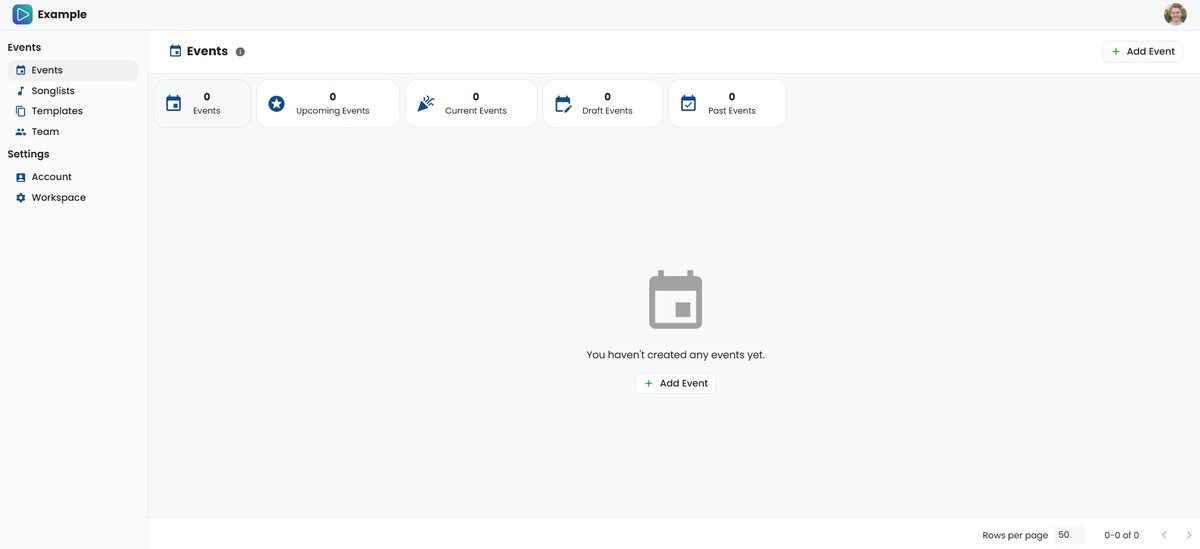
This page gives you a bird's eye view of all events you've had in the past, events going on right now, and upcoming events.
It's also where you can create new Events.
How to Create an Event
To create an Event, just click the "Add Event" button on the top of the Events page. From there you'll see this dialog box:
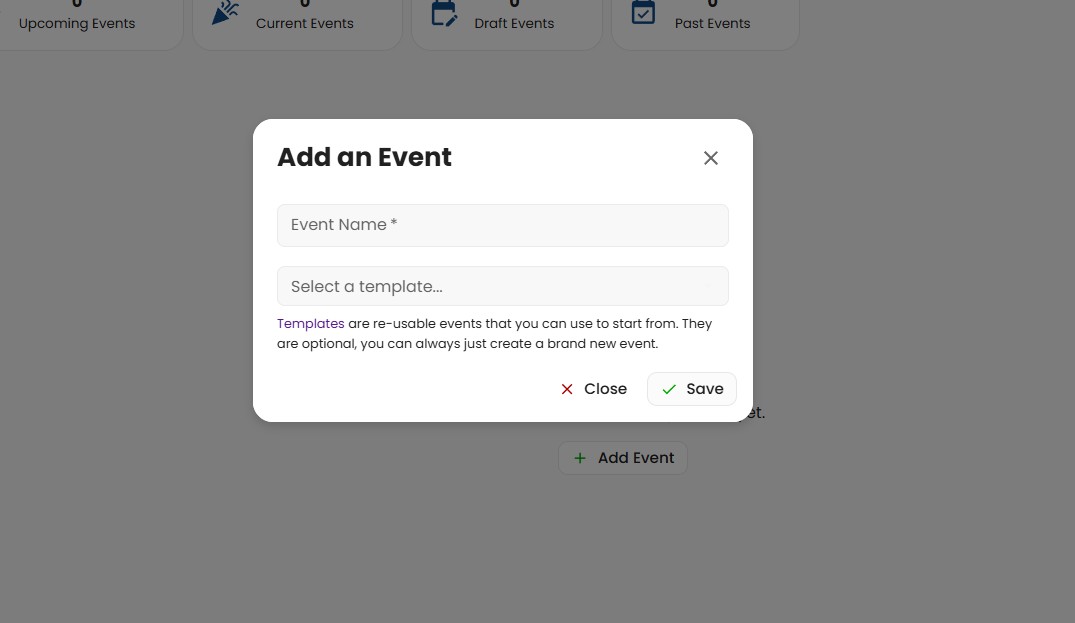
Here you'll want to pick out a name for your event "Donnie & Kyle's Wedding", "Yacht Party", or which ever kind of event you're looking to plan.
You can also choose a "Template" to start from. This is an optional step, but it can be a HUGE time saver (check out our other guides on how to do this).
For now, we can just leave it blank, and click "Save".
The Event Overview Page
After you create a new Event, you'll see the Event Overview page:
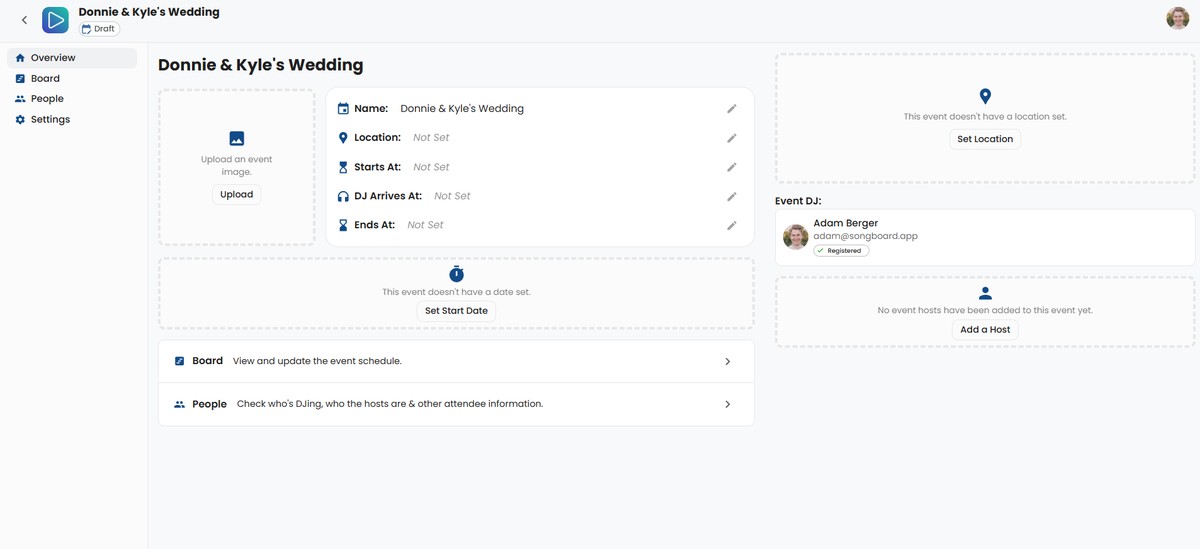
This page contains all of the essential information about this event like:
- The name of the event
- Where the event is located
- When the event starts
- When the event ends
- When the DJ should arrive
- An event image
It also lists the attendees for this event: the DJs and Hosts.
Both you (the DJ) and your hosts will see this page. (It's actually the first page your hosts will see.)
If you started from an Event Template, any information that was included in the Template would be automatically copied to your event. In our example here, we did not start from a Template.
The Overview page is the central hub for the event, from here you and your hosts will be able to access other pages like the Board page, People page, and the Settings page.
Let's move on to the Board page next.
The Board Page
The Board page can be used to create the entire Event timeline, and to collect important information from your hosts for each part of your Event (called "Cards").
Each "Card" on your Board can collect:
- Time
- Song requests
- Questions (SongBoard Plus)
- Notes
For a brand new event, you'll see an empty Board like this:
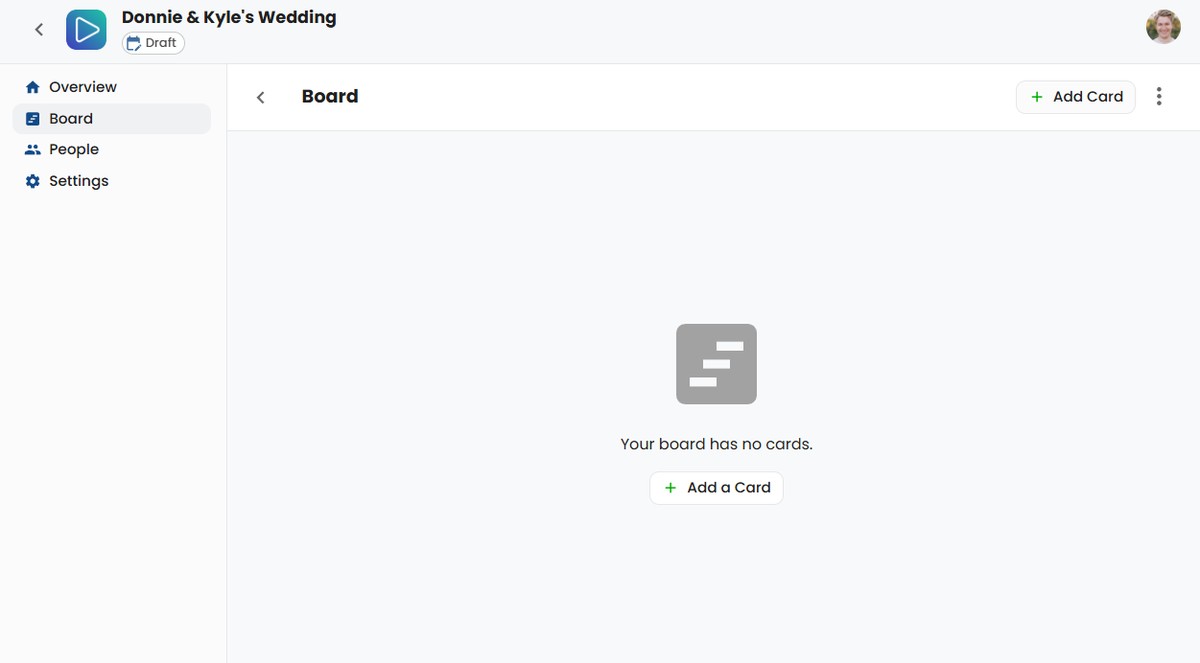
(If you started from a Template, you will have all of the "Cards" already created for you.)
Just click "Add a Card" to create a Card.
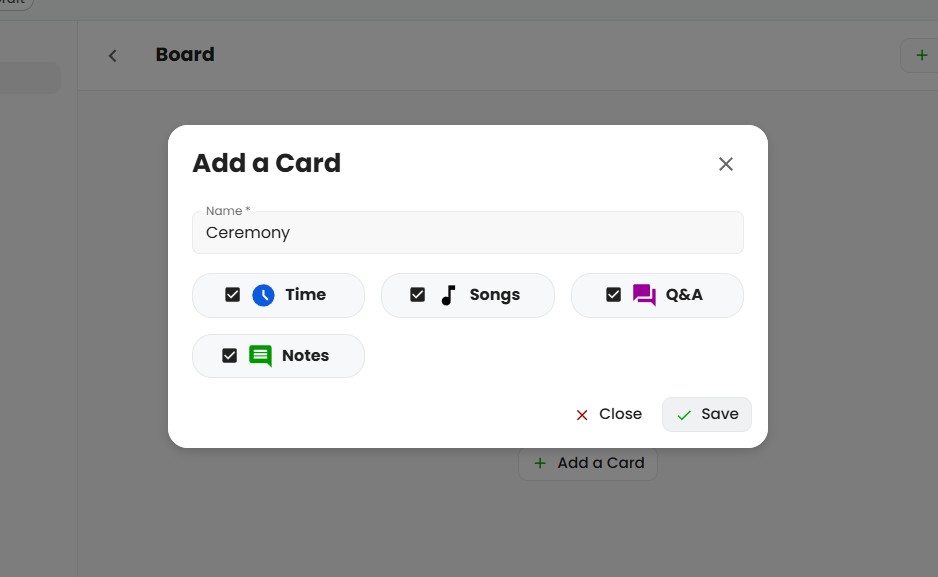
When you add a Card, you'll be able to choose which sections you want to include in that Card.
If you're just starting out, just go ahead and keep all of the sections enabled. You can always disable them if you don't want them.
You'll just need to enter a name for your Card.
In this example, I'm making a Card for a wedding ceremony so I called it "Ceremony", but you can create Cards for basically anything.
Some DJs even create specific Cards for do-not-play lists and call the Cards "DO NOT PLAY". So you can use Cards however you'd like really. It doesn't have to be only the event timeline.
After adding a Card, it will show up on your Board. Cards can be rearranged however you'd like.
To add information to a Card, just click on any Card on the Board.
The Board Page (Card Panel)
When you click on any Card on the Board page for an Event, you'll see the Card panel:
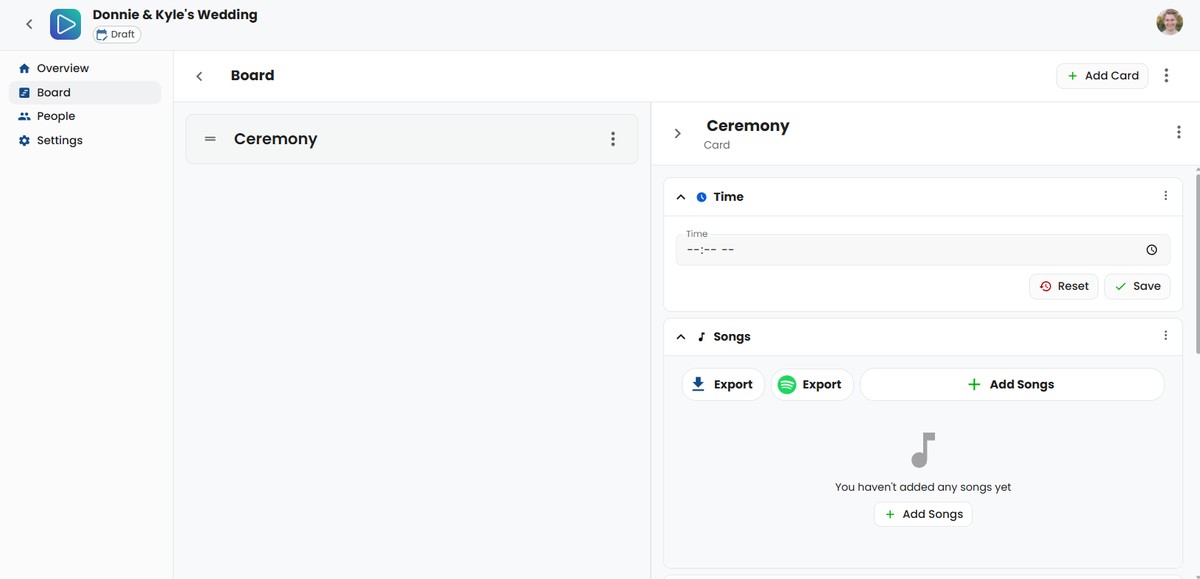
The Card panel is where you (the DJ) and your hosts can add information for this part of the event.
Card Sections
A Card can have any of these sections in it:
- Time
- Songs
- Q&A (SongBoard Plus)
- Notes
You can always add or remove sections by clicking the 3 dots on the top of the Card panel, and clicking "Edit Sections":
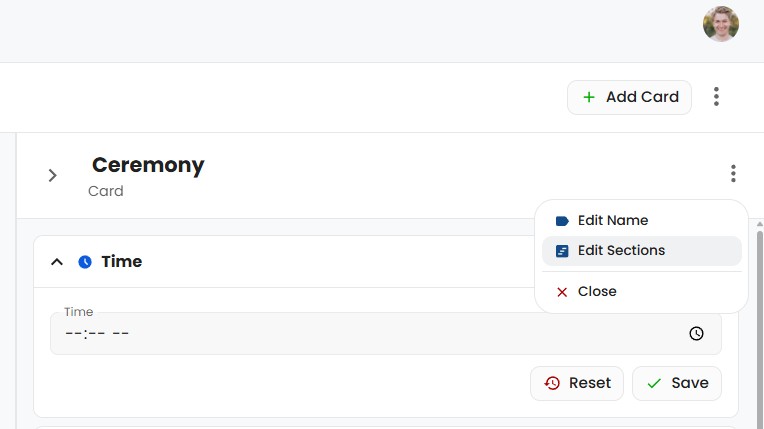
You'll get a dialog box like this:
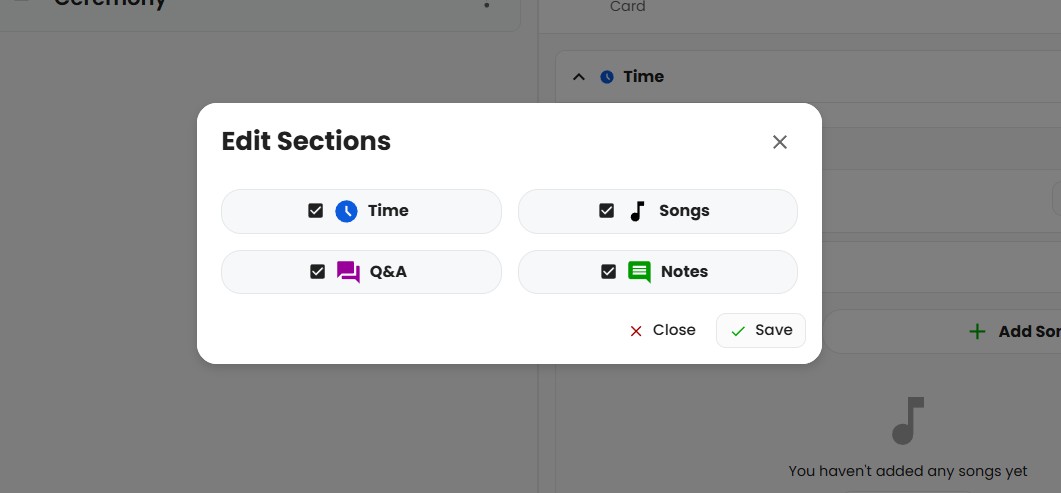
The sections with a ✔️️ are enabled. To disable any section, just click on the name of that section and then click "Save".
Editing Cards on a Mobile Device
SongBoard is a mobile-first platform, so every page and panel you can use on your computer can also be used on the phone (without installing any app).
For example, this is how the Card panel looks on an iPhone:
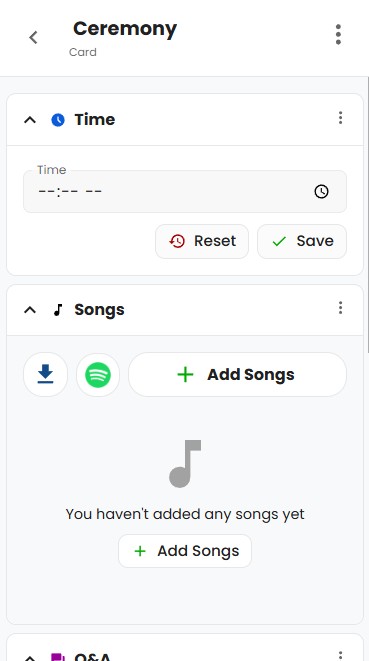
Most hosts and guests want to give you their song requests and other event information as quickly as possible.
That means they often use their phones to do it. So you don't have to worry, every page will work on mobile too. 🙌
The Board: Card Previews
We don't dive into the details of each Card section in this guide, but as you and your hosts fill out information in each Card, you'll see more details are added to your Board:
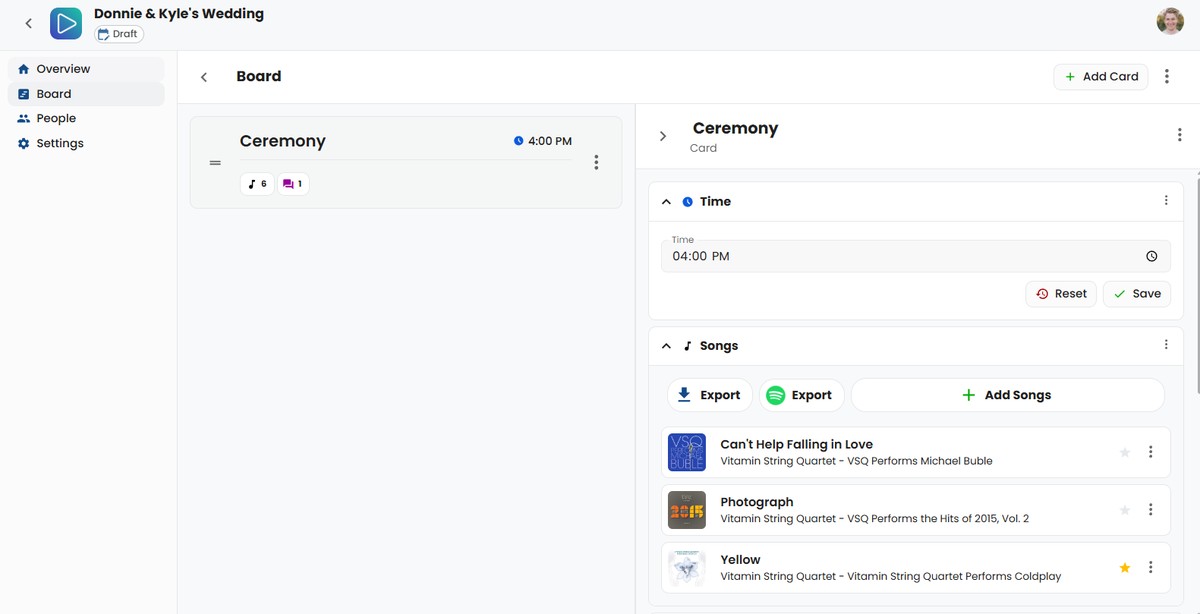
Any Card that has songs, questions, notes, or a time will be shown as a preview on the Board to make sure you know from a glance what's in each Card.
The People Page
Every Event has a People page where you can add or remove DJs and Hosts from the event:
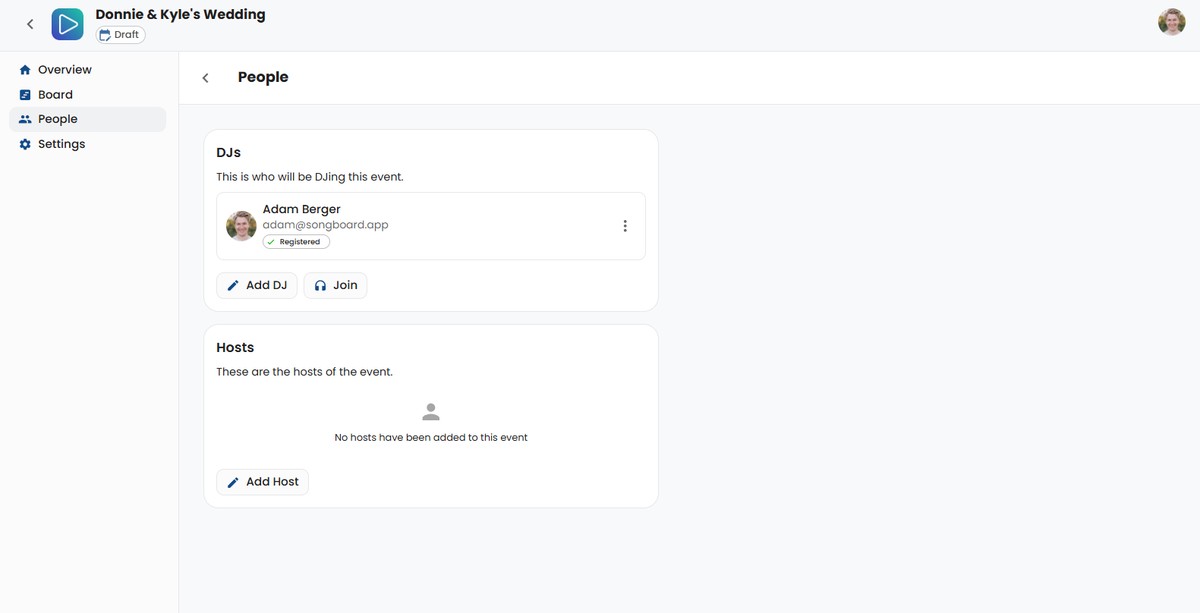
By default, when you created the Event, you are added as a DJ. If you're a multi-op, you can use the "Add DJ" button to add another DJ to any event (or multiple DJs even).
To quickly add yourself as the DJ, just click the "Join" button in the DJ section.
How to Add a Host to an Event
To invite a host to your Event, go to the People page, and click "Add Host" in the "Hosts" section.
You'll see a dialog like this:
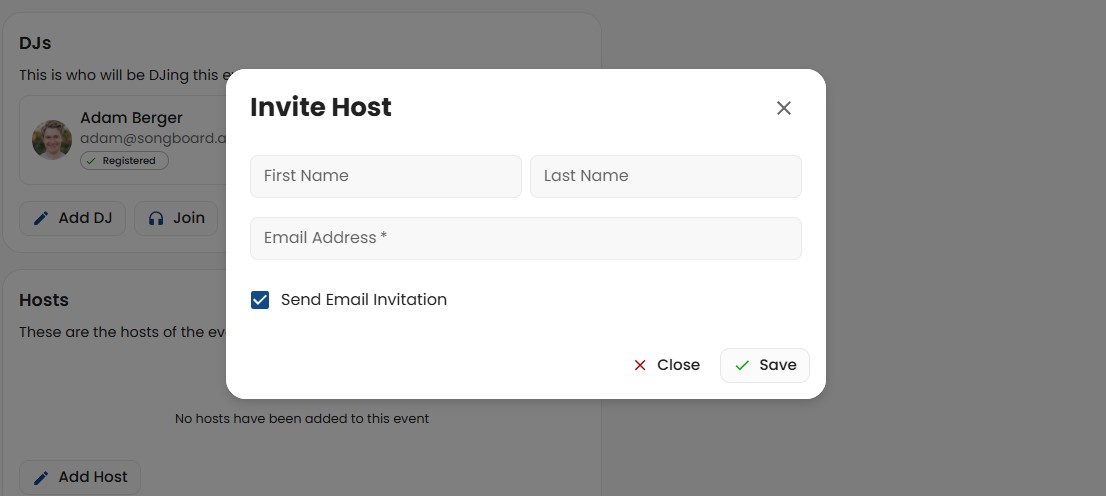
That's where you can enter the host's information like their name, and email.
You also can choose between inviting the host via email (that is automatically sent via SongBoard), or by sending the host a link directly.
How to Send Your Host an Invite Link Directly
By default SongBoard will send your invitation automatically, to send a link directly, just uncheck the "Send Email Invitation" button when you invite a host.
After you click "Save", you'll see this dialog:
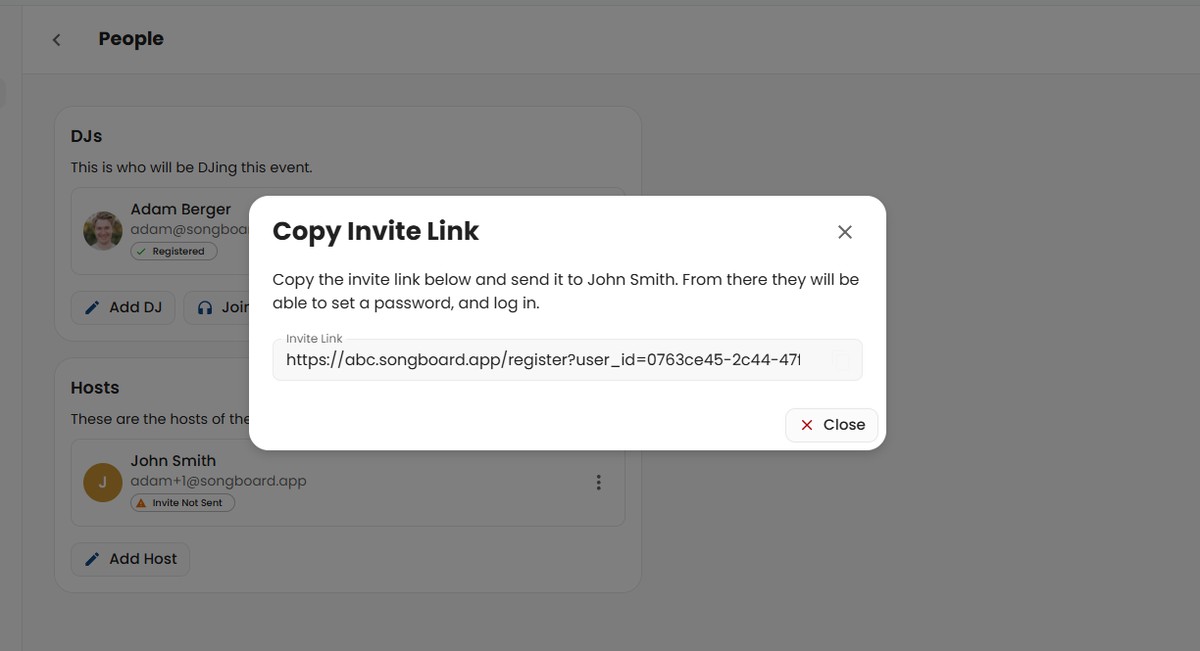
You'll just need to send that link to your host (via email/Facebook Messenger/WhatsApp/etc...) for them to create their account.
In the meantime, the host will be listed on the People page with a status of "Invite Not Sent" (just because SongBoard doesn't know if you sent the invite or not). As soon as they sign up, they will be listed as "Registered".
The Settings Page
The Settings page for an Event contains some extra options that aren't listed on the People, Board or Overview page. This includes:
- The event link
- PDF Export (SongBoard Plus)
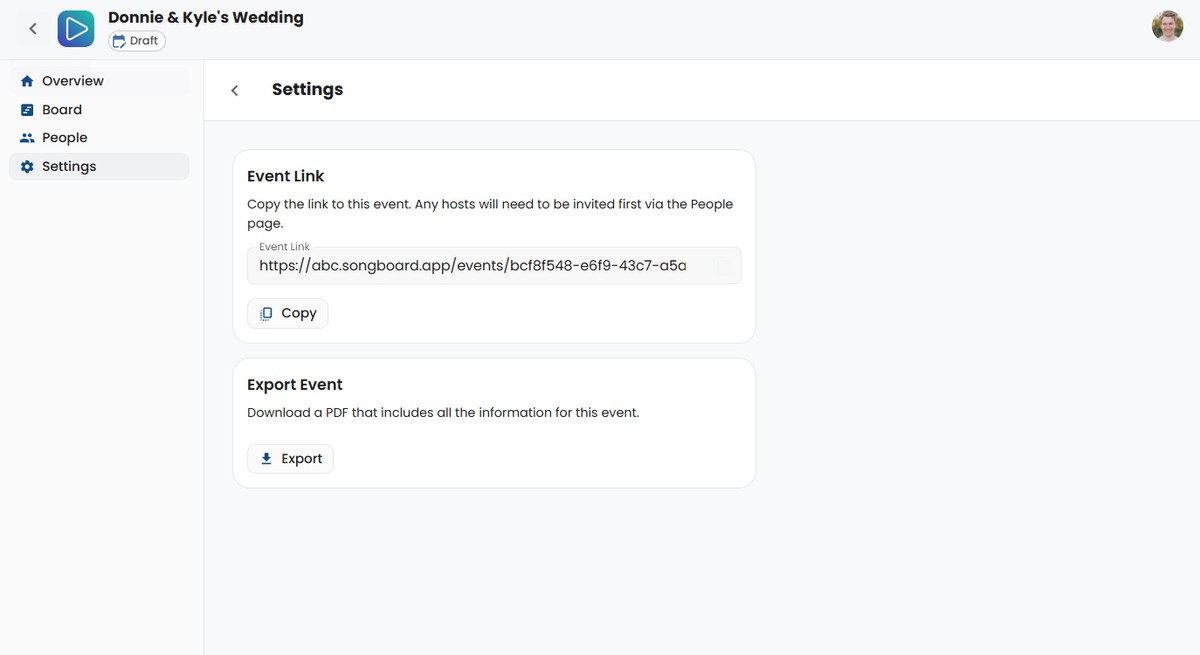
The Event Link
You can copy a link to your event from the Settings page. This link can be used for users who have already created their account to login to this event.
⚠️ You have to invite users before sending them an Event Link. If a host visits the Event without registering their account first, they will get an error that their account has not been registered.
PDF Export
With SongBoard Plus, you also get the option to export your entire event to a PDF file for offline use.
This includes all content from the Overview page and Board page (including every section of every Card).
To download the PDF, just click "Export" from the Settings page of the Event you want to export.
It may take a little while so be patient 😁, but the download will start automatically.
How to Get Back to the Events Page
When you're editing an event, you'll notice that you can no longer see the menu for "Events", "Templates", "Songlist", etc...
That's just because you're not on an Admin page. To visit your Workspace's admin pages from an Event, just click the "Back" button on the top of the page:
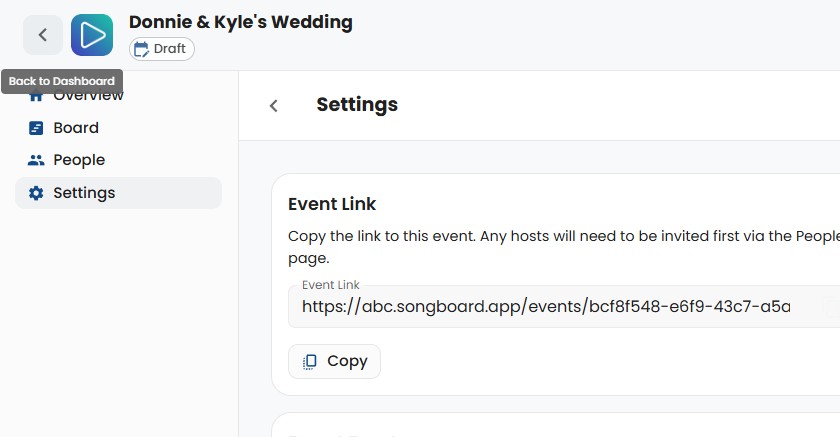
© 2025 SongBoard. SongBoard is a trademark of SongBoard LLC. All rights reserved.
