Set Your Company Color
 By Adam on Jul 21, 2025
By Adam on Jul 21, 2025 Keeping your brand recognizable is a must-have for anything client facing.
That's why SongBoard lets you customize your workspace's colors to match your company's brand.
Your workspace colors are used throughout all pages for:
- Icons
- Buttons
- Background color tint
Your workspace colors are even used for any emails SongBoard sends on your behalf.
How to Set Your Workspace Color
To customize your workspace color, login with an admin account, and visit the Workspace page.
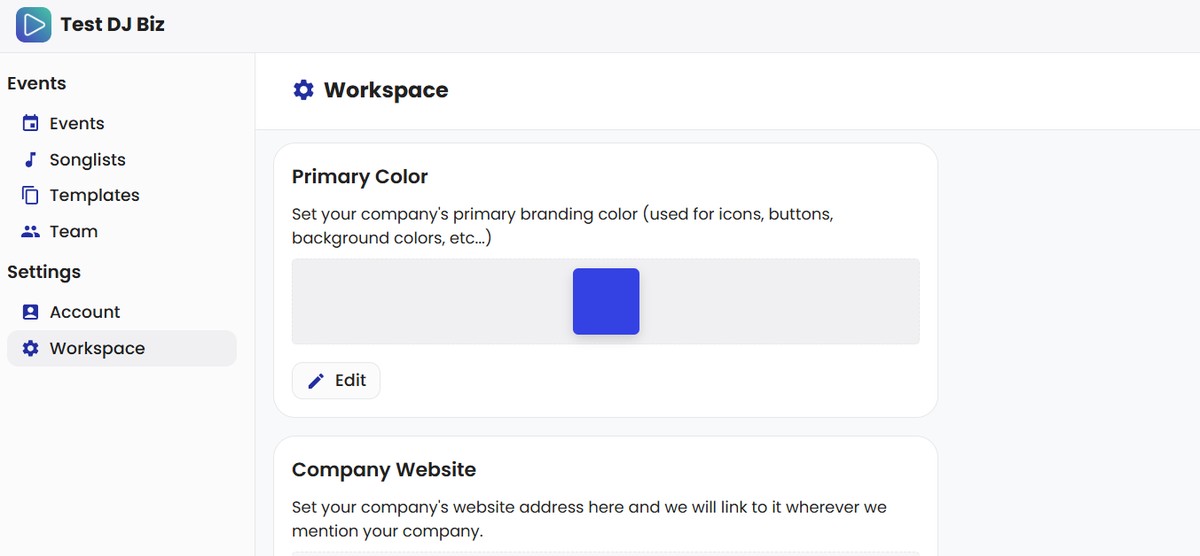
Scroll down, and you'll find a section called "Primary Color". Click "Edit" and you'll be able to set any color you'd like.
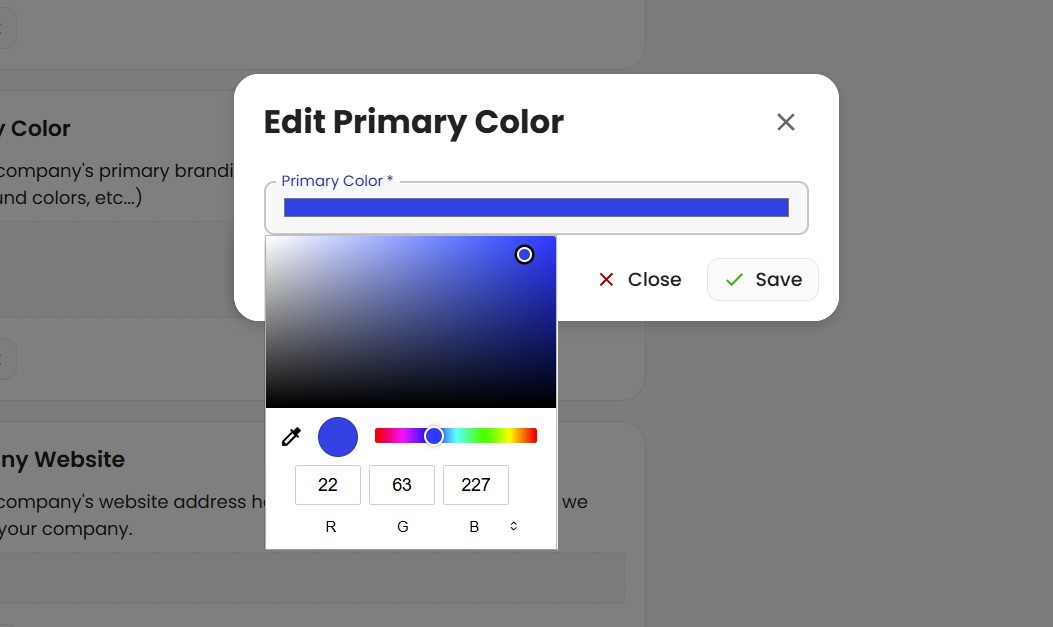
Once you click "Save" the color will be applied throughout your entire SongBoard workspace (including all events).
How does it look?
The best way to see how it looks is to check out a side-by-side.
Here's what an event looks like with a blue workspace color (in light mode):
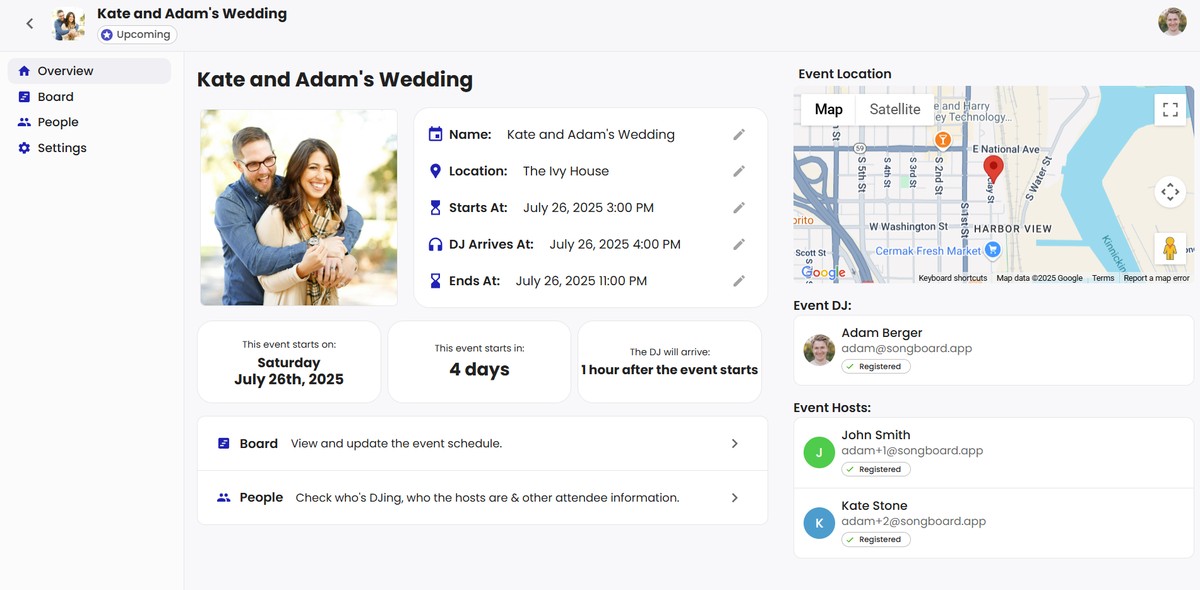
Here's what an event looks like with a red workspace color (in light mode):
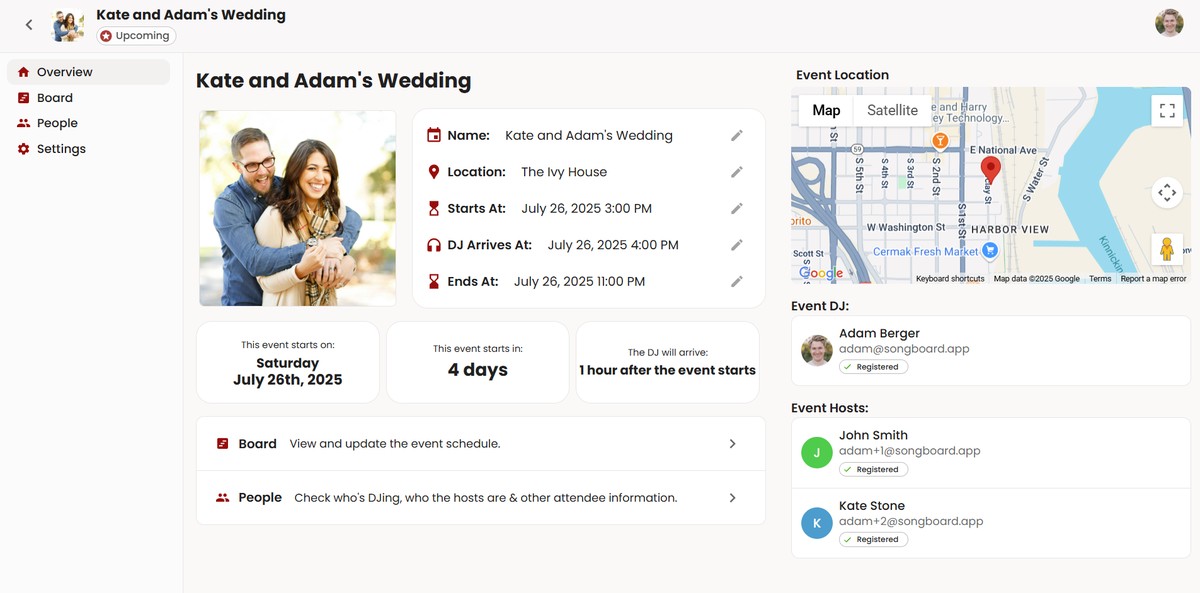
Check out the difference between the background colors, icons, and buttons.
The workspace color also applies to dark mode.
Here's what an event looks like with a blue workspace color (in dark mode):
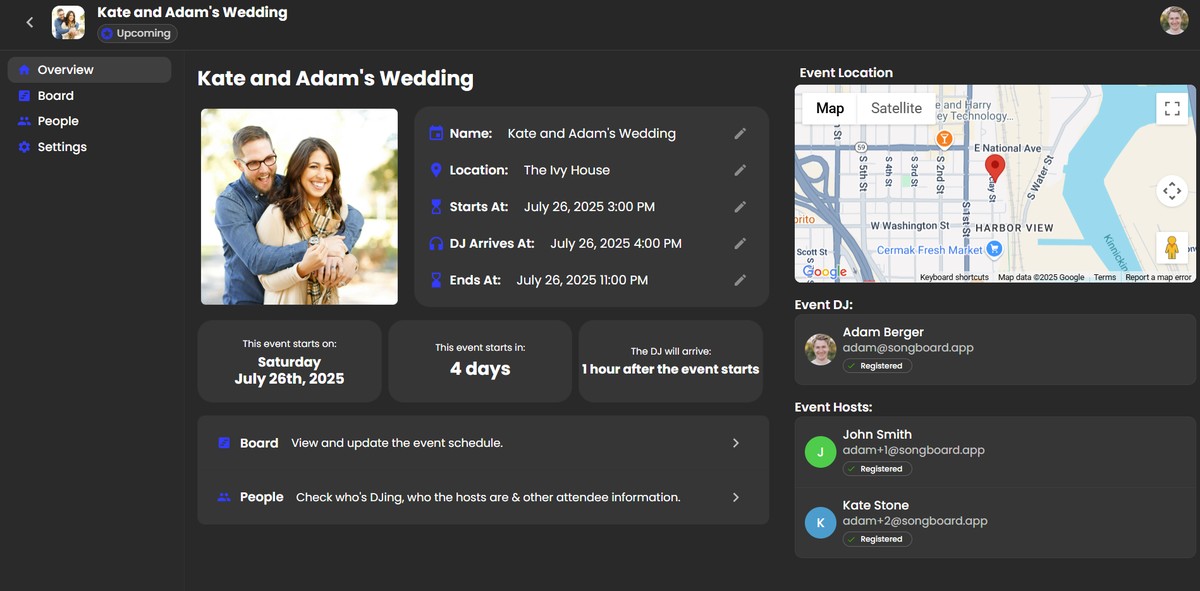
Here's what an event looks like with a red workspace color (in dark mode):
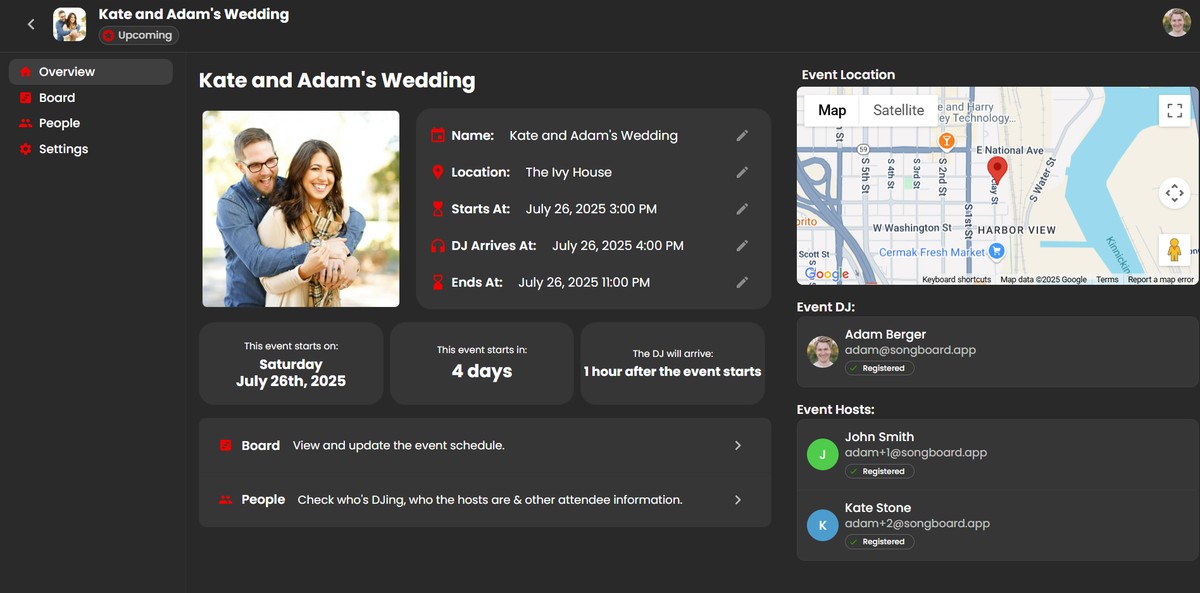
Frequently Asked Questions
My color doesn't seem to be the same color I picked
If the color you see in your SongBoard workspace looks different than the color you picked, it could be because the color you picked was too dark or too light (depending on if you're using light mode or dark mode).
SongBoard checks which color you picked, and modifies it if necessary to make sure the color can be used for icons and text.
If the contrast between your color and the background is too low, it could make it hard to see.
(For example: Imagine a light yellow against a white background).
I picked white but it's showing black
If you picked the color white, and you're using SongBoard in light mode, SongBoard will automatically pick a higher visibility color as a replacement for white.
This is because white on white wouldn't be possible to see!
But, it will show as white when viewing in dark mode since it'll be white on black.
By default, SongBoard will pick black during light mode if your color is too close to white.
I picked black but it's showing white
If you picked the color black, and you're using SongBoard in dark mode, SongBoard will automatically pick a higher visibility color as a replacement for black.
This is because black on black wouldn't be possible to see!
But, it will show as black when viewing in light mode since it'll be black on white.
By default, SongBoard will pick white during dark mode if your color is too close to black.
© 2025 SongBoard. SongBoard is a trademark of SongBoard LLC. All rights reserved.
